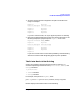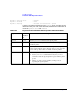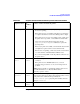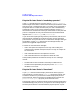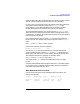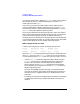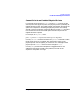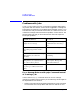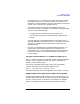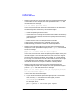HP Distributed Print Service Administration Guide
Chapter 13 379
Troubleshooting
Problems with Physical Printers
1. All of the physical printers assigned to the queue are shown to be
ready. For example:
Physical Physical
Printers Assigned Printers Ready
----------------- --------------
PhysPrt1 PhysPrt1
PhysPrt2 PhysPrt2
PhysPrt3 PhysPrt3
PhysPrt4 PhysPrt4
If you see a result like this, all of your physical printers are working.
2. Not all of the assigned physical printers are shown to be ready. In the
following example, the physical printer PhysPrt3 is not in the
Physical Printers Ready column.
Physical Physical
Printers Assigned Printers Ready
----------------- --------------
PhysPrt1 PhysPrt1
PhysPrt2 PhysPrt2
PhysPrt3 PhysPrt4
PhysPrt4
If you have a result similar to this second possibility, see the following
section for assistance with diagnosing physical printer problems.
The Printer Device is Not Printing
Check if the problem is with the physical printer by issuing a pdls
command requesting information on the printer-state, enabled, and
message attributes:
• printer-state
• enabled attribute
• message attribute
For example, if the printer is PhysPrt3, enter:
pdls -c printer -r printer-state,enabled,message PhysPrt3
HPDPS displays information similar to the following: