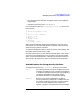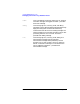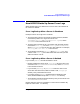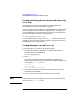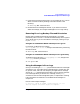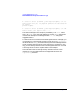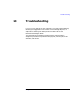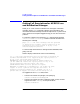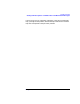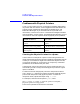HP Distributed Print Service Administration Guide
Chapter 12 373
Using HPDPS Error Logs
How HPDPS Backs Up Server Error Logs
5. Find the file you believe the log entry you are looking for is in. Use an
editor to look at the file by entering a command similar to the
following:
vi error.log.BAK.19970804174858
6. Browse the file for messages of interest. If you want to find more
about the message, see “Using the Messages in Error Logs” shortly.
Removing Error Log Backup Files and Directories
HPDPS does not delete these backups automatically. You might
periodically want to use the rm command to delete backup error logs and
server directories or you can automate this cleanup by running a script
in your crontab.
Using the rm Command to Delete a Backup Error Log File
For example, to delete the error log file
error.log.BAK.19970620193012, change to the subdirectory containing
the file and enter:
rm error.log.BAK.19970620193012
Using the rm Command to Delete a Backup Error Log Directory
To delete the server directory /var/opt/pd/Spool1.BAK, change to the
/var/opt/pd directory and enter:
rm -rf Spool1.BAK
Using the Messages in Error Logs
Once you are viewing an error.log file, browse the file for the messages
of interest to you. You might look for message severity, time-of-day, user
ID, printer name, and so on. For example, you might look for message
severity of error. Identify these by the letter E that is the first character
in the message. When you find an error message, use the pdmsg
command to view the full message description, as explained in “Getting
Full Descriptions for HPDPS Error and Notification Messages” in
Chapter 13.
Here are some sample messages:
A 07/31/97 10:24:42 [205fdf28 jjones−>;Spool1] 5010-363
The list request for server objects is complete.