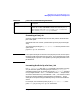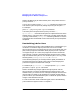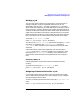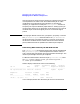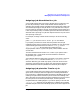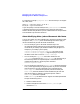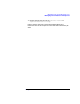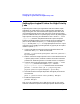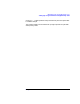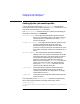HP Distributed Print Service Administration Guide
346 Chapter11
Managing Jobs and Supporting Users
Setting Up a Logical Printer for High-Priority Jobs
Setting Up a Logical Printer for High-Priority
Jobs
Depending on the size of your organization and the numbers of jobs
submitted, you might want to set up a logical printer specifically for
high-priority jobs. You could associate this logical printer with one or
more existing physical printers and restrict the use of the new logical
printer to administrators or to a specific group of users. By setting up the
logical printer so that any job submitted to it has a value of 100 for its
job-priority attribute, the job becomes the first job in the queue.
Perform the following steps to set up a logical printer for high-priority
jobs. In this procedure, the queue Queue6 and the physical printer
PhyPrt6 already exist. PhyPrt6 is a high-speed printer that is in a pool
of printers and is capable of printing almost any type of job. The queue
resides in spooler Spool6.
1. Create a new logical printer that requires job authorization and
associate it with Queue6. Enter the command:
pdcreate -x "associated-queue=Queue6 authorize-jobs=true" \
Spool6:HPLogPrt
2. Restrict access to the logical printer to one or more administrators or
a specific group of users; use DCE to restrict the access. Follow the
procedure in “Restricting Access to a Printer Device” in Chapter 8.
3. Create an initial-value-job object that assigns a value of 100 to the
job-priority attribute and requests PhyPrt6 with the
physical-printers-requested attribute. Enter the command:
pdcreate -c initial-value-job -x "job-priority=100 \
physical-printers-requested=PhyPrt6" Spool6:HPIvj
4. Associate the initial-value-job object with the logical printer. Enter
the command:
pdset -x "printer-initial-value-job=HPIvj" HPLogPrt
5. Enable the logical printer.
pdenable HPLogPrt
Now, if you get a request to print a high-priority job, you can simply
submit or resubmit the job to the new logical printer. Because the job