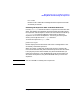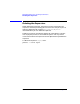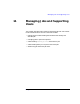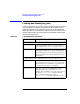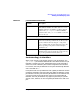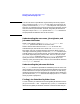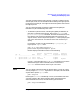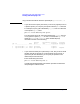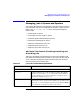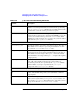HP Distributed Print Service Administration Guide
Chapter 11 335
Managing Jobs and Supporting Users
Finding and Identifying Jobs
You often already know the logical printer or printers to which the user
submits jobs; if not, the user should be able to identify the logical printer
to which they sent the job. You might also know the spooler that contains
the logical printer.
You can use the following procedures to determine the global job
identifiers for jobs submitted by other users.
• To determine job information, including the global job identifier, for
jobs sent to a specific logical printer, filter for the user-name and
printer-name-requested attributes . Because the hostname can be
long and the user could have submitted jobs from more than one
sign-on session, use the comparison operator (=*) when specifying the
user name. This filters for all instances of the user name that you
specify.
For example, to query for jobs submitted by fljones@cowboy to
logical printer LogPrt1, enter:
pdls -U -f "user-name=*fljones && \
printer-name-requested==LogPrt1" Spool1:
HPDPS displays information similar to the following:
Current Intervening Printer Printers
Job ID Name State Jobs Requested Assigned
--- ----------------- ------ -------- ------------ ---------- ---------
3 Spool1:2934700005 file1 held 4 LogPrt1
7 Spool1:2934700011 file2 retained LogPrt1 PhyPrt1
Use the -U flag with either the pdq or pdls commands to turn off the
default filtering for these commands, which is based on the
user-name attribute with the value of your user name.
NOTE You can request information about all objects within a server of a given
class by using the
ServerName:
argument. For example, to find outabout
all jobs within spooler Spool2, enter:
pdls -U Spool2:
Entering the
ServerName
followed by a colon (:) lets HPDPS know that
you want to obtain data about all objects within the specified class
contained within that server, whereas entering the command:
pdls -U Spool2:2934700005