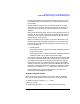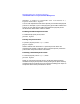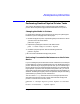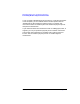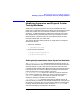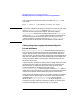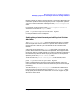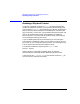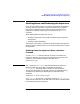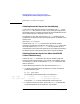HP Distributed Print Service Administration Guide
328 Chapter10
Managing Supervisors and Physical Printers
Shutting Down and Restarting the Supervisor
pdshutdown -w after-all Super1
Shutting Down the Supervisor Immediately
If you want to shut down the supervisor immediately, use -w now with
the pdshutdown command. As a result, any currently printing jobs will
be aborted. However, if possible, these jobs will be rescheduled to the any
other available printer if the spooler is still active.
For example, to shut down the supervisor Super1, cancelling all jobs
scheduled to its physical printers and requeuing them, if possible, to the
spooler, enter:
pdshutdown -w now Super1
Issuing the HP-UX shutdown command also shuts down HPDPS
supervisors and spoolers immediately. The system shutdown process will
do the equivalent of a pdshutdown -w now for any HPDPS server or
client daemon onthe system. No special set-up or processing is necessary
for HPDPS servers to shut down properly during system shutdown.
Shutting Down the Supervisor When the HPDPS
Client is Not Running
Use the HP-UX kill command to shut down an HPDPS supervisor
when the HPDPS client daemon is not running. If the HPDPS client is
not running, you cannot use the HPDPS pdshutdown command to shut
down a supervisor.
Use the following procedure to shut down the supervisor Super1.
1. To display information about the supervisor process, including its
process identifier, enter:
ps -ef | grep Super1
HP-UX displays information similar to the following:
root 22359 1 0 13:59:56 - 0:05 supervisor Super1
root 46789 52611 0 15:26:41 - 0:05 grep Super1 supervisor
The number 22359 is the process identifier for the supervisor.
2. To stop the supervisor process, use the HP-UX kill command with
the process identifier for the supervisor. For example: