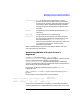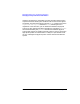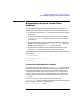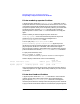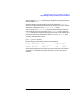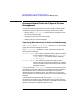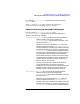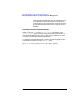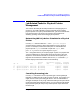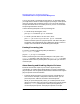HP Distributed Print Service Administration Guide
318 Chapter10
Managing Supervisors and Physical Printers
Job-Related Tasks for Physical Printer Management
You can also cancel a processing job and retain it. An example of when
you might want to do this is when a large job is printing on a slow printer
and many smaller jobs are waiting to print. You can cancel and retain
the job, then either send it to a faster printer or print it at a time when
the printing workload is minimal.
Use the following examples to cancel processing jobs.
• To cancel two processing jobs, enter:
pdrm Spool1:1234500034 Spool1:1234500047
• To cancel a job and retain it for four hours, enter:
pdrm -x "job-retention-period=4:00" Spool1:1234500047
HPDPS cancels the job in the physical printer and retains the job in
the spooler. See “Resubmitting Jobs to Different Logical Printers” in
Chapter 9 for information on resubmitting retained jobs.
Pausing Processing Jobs
To pause a processing job whose global job identifier is
Spool1:1234500034, enter:
pdpause -c job Spool1:1234500034
HPDPS pauses the job at the next pausable point. This point is the
result-set boundary when more than one results-profile has been
specified. HPDPS returns paused jobs to the queue until you resume or
cancel the jobs.
About Pausing and Disabling Physical Printers
Based on the task that requires you to make a physical printer
unavailable, you might need to decide whether to pause or disable the
physical printer. You can generally determine this based on how long the
physical printer will be unavailable.
• Pause the physical printer if you plan to have it unavailable for a
short time. For example, if the printer needs more toner, you can
pause the printer, add toner, and then resume the printer.
When you pause the physical printer, you in effect pause all of the
jobs that have been sent to the printer. However, the state of the jobs
remains processing and they will continue printing when you
resume the physical printer. If the physical printer can accept