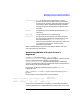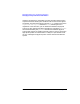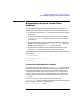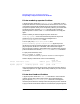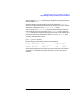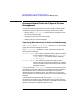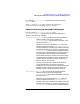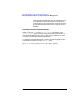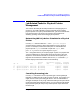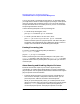HP Distributed Print Service Administration Guide
Chapter 10 317
Managing Supervisors and Physical Printers
Job-Related Tasks for Physical Printer Management
Job-Related Tasks for Physical Printer
Management
This section describes job-related procedures for managing physical
printers. If you need to disable or pause a physical printer and the
physical printer has a job or jobs scheduled to it, you have to decide what
to do with the jobs. This section also contains the procedures for
disabling, pausing, and and resuming physical printers.
Determining Which Jobs Are Scheduled to a Physical
Printer
Use the pdls command with the -U and -f printers-assigned
command flags to ascertain which jobs HPDPS has sent a physical
printer. For example, to determine which jobs are scheduled to the
physical printer PhyPrt4 contained in supervisor Super1, enter:
pdls -U -f printers-assigned==PhyPrt4 Super1:
The -U flag specifies that you are querying for all jobs, not just jobs that
you have submitted. You specify both the physical printer name and
supervisor name with the command. You do not have to specify the -c
flag with the command; the default class for the pdls command is job.
HPDPS displays information similar to the following:
Current Intervening Printer Printers
Job ID Name State Jobs Requested Assigned
--- ----------------- --------- ---------- ----------- --------- --------
15 Spool2:5969346789 File1.txt processing LogPrt4 PhyPrt4
16 Spool2:5969355101 File4.txt processing LogPrt10 PhyPrt4
17 Spool2:5969363111 File6.txt processing LogPrt10 PhyPrt4
Cancelling Processing Jobs
Use the pdrm command to cancel a processing job. Use the global job
identifier to identify the job or jobs you want to cancel. For example, you
might want to cancel a processing job when a user has submitted the
wrong job and the job is very large. Instead of waiting for the job to finish
printing and then discarding the output, you can cancel the job. HPDPS
stops processing the job and you only receive partial output instead of
the entire job.