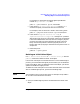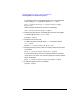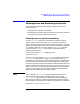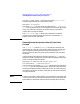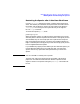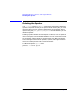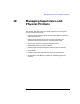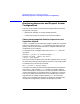HP Distributed Print Service Administration Guide
Chapter 9 293
Managing Spoolers, Queues, and Logical Printers
Shutting Down and Restarting the Spooler
Shutting Down and Restarting the Spooler
This section describes how to shut down the spooler. You have the
following options:
• shutting down the spooler immediately
• shutting down the spooler after all of the jobs in the queues contained
in the spooler have been scheduled and printed
Shutting Down the Spooler Immediately
Use the pdshutdown command to immediately shut down a spooler
process. Under normal conditions there is no reason to shut down a
spooler. The only reasons to shut down a spooler would be for a condition
requiring re-initialization of the system on which the spooler is installed
or a condition requiring you to issue the HP-UX shutdown command.
Issuing the HP-UX shutdown command also shuts down HPDPS
spoolers and supervisors.
To shut down spooler Spool1 immediately, enter:
pdshutdown Spool1
The value of the non-settable server-state server attribute changes to
terminating and the spooler accepts no commands other than pdls
commands. The logical printers contained in the spooler no longer accept
jobs and jobs in the queues contained in the spooler are not scheduled.
Jobs sent to physical printers by the spooler will finish printing after the
spooler has shut down, but there is no way for you or the users to find out
about job status or to receive notification messages for the jobs until the
spooler is running again. You will receive notification messages if the
physical printer handling the job needs attention.
NOTE The -w flag of the pdshutdown command determines the manner in
which the spooler shuts down. The default option for this flag is
after-current, specifying that the spooler shuts down immediately,
even if there are jobs in the queues contained in the spooler. Therefore,
the command you entered in this example is equivalent to the command:
pdshutdown -w after-current Spool1