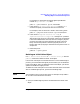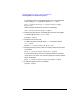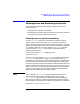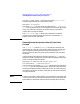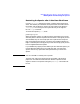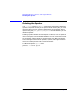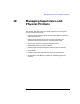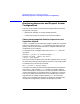HP Distributed Print Service Administration Guide
Chapter 9 289
Managing Spoolers, Queues, and Logical Printers
Deleting Objects Contained in Spoolers
You must allow the jobs to complete processing, remove the jobs, or
resubmit the jobs before you can delete the queue. See “Deleting Jobs
from Queues and from the Spooler” and “Resubmitting Jobs to
Different Logical Printers” earlier for the commands to use. Also see
below.
2. All logical printers associated with the queue must be disabled. See
below.
To delete the queue Queue1, enter:
pddelete -c queue Queue1
Deleting a Queue that Contains Pending Jobs
If all of the jobs in the queue are pending, perform the following steps to
let the jobs print and then delete the queue:
1. Determine the states of the jobs in a queue that receives jobs from
logical printers. For example:
pdq -U -p LogPrt3
If all jobs are in the pending state, continue with this procedure. If
the queue contains jobs in the held or paused state, continue with
step 2 of the next section.
2. Disable all of the logical printers associated with the queue. For
example:
pddisable -c queue Queue3
All of the logical printers associated with Queue3 will be disabled and
will not accept new jobs.
3. Wait until all jobs in the queue are scheduled and have been sent to
physical printers.
4. Delete the queue. For example:
pddelete -c queue Queue3
Deleting a Queue that Contains Held or Paused Jobs
For jobs in the queue that are in the held or paused state, you must
perform other tasks so that the jobs will print before you delete the
queue. For example, if the job is paused, resume the job with the
pdresume command. If the job is held, determine the reason the job is
held and perform any actions required. For example, the job might be