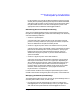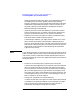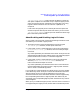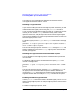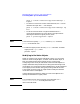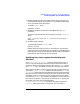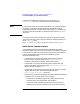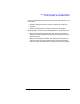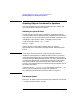HP Distributed Print Service Administration Guide
Chapter 9 283
Managing Spoolers, Queues, and Logical Printers
Performing Other Spooler-Related Tasks
pdenable -m "Logical printer LogPrt3 will now accept jobs." \
LogPrt3
To enable all logical printers associated with Queue2, enter:
pdenable -c queue -m "Logical printer will now accept jobs." \
Queue2
The value of the logical printer attribute enabled changes to true and
HPDPS modifies the message attribute for all of the logical printers
associated with the queue.
Modifying Logical Printer Attributes
After you have created a logical printer and set the initial values of the
attributes, as described in Chapter 6 , “Configuring Spoolers, Queues,
and Logical Printers,” you can change some of the values based on actual
usage. You can also specify values for any attributes that you did not set
when you initially created the logical printer.
When you modify the attributes of a logical printer, you have three
choices:
• assign values to an attribute that previously had no value
• change the value of an attribute that previously had a value
• set the value of an attribute that previously had a value to no value
You must disable a logical printer before you can change the attributes of
the logical printer.
To modify the attributes of a logical printer, perform the following steps:
1. Disable the logical printer with the pddisable command. For
example, to disable the logical printer LogPrt1, enter:
pddisable LogPrt1
2. Modify the logical printer attribute values with the pdset command.
• To change or assign the value of a single-valued attribute, use the
-x flag and an attribute value pair. For example:
pdset -x "maximum-copies-supported=15" LogPrt1
• To add a value of a multi-valued attribute, use -x and an
attribute value pair with +=. For example: