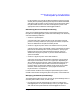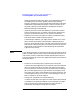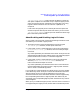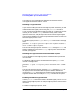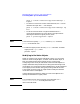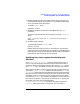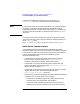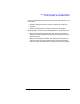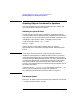HP Distributed Print Service Administration Guide
282 Chapter9
Managing Spoolers, Queues, and Logical Printers
Performing Other Spooler-Related Tasks
You receive an error message that identifies the attribute and the
non-supported attribute value or values.
Disabling a Logical Printer
If you want to modify the values of the logical printer attributes, you will
need to disable the logical printer using the pddisable command.
If you are planning to disable the logical printer for a significant amount
of time, you can use the message attribute to notify users or other
operators of this fact, and perhaps inform them of how long the logical
printer will be disabled. You could also provide them with the name of an
alternate logical printer to use.
To disable logical printers LogPrt3and LogPrt4 and include a message,
enter:
pddisable -m "Logical printers LogPrt3 and LogPrt4 disabled \
until 6:30PM" LogPrt3 LogPrt4
The value of the logical printer attribute enabled changes to false and
HPDPS updates the value of the message logical printer attribute with
the text you supplied.
Disabling All Logical Printers Associated with a Queue
You can disable all of the logical printers associated with a queue with
one command.
To disable all logical printers associated with the queue Queue2 and
include a message, enter:
pddisable -c queue -m "Logical printer disabled until 6:30PM"
\
Queue2
The value of the logical printer attribute enabled changes to false for
all logical printers associated with the queue. HPDPS modifies the
values of the message attributes for the logical printers with the text you
supplied. HPDPS does not modify the message attribute of the queue.
Enabling a Disabled Logical Printer
Use the pdenable command to enable a disabled logical printer. You can
enable a single logical printer or multiple logical printers with the same
command.
To enable a single logical printer, enter: