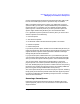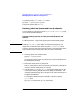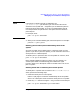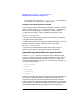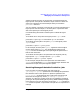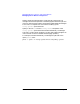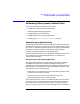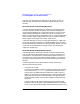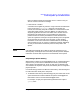HP Distributed Print Service Administration Guide
Chapter 9 271
Managing Spoolers, Queues, and Logical Printers
Managing Jobs in Queues and Spoolers
NOTE If the job has a retention period, as specified by the
job-retention-period job attribute, you must set the value of the
attribute to zero (0) with the -r flag before you can delete the job from
both the queue and the spooler. If you do not, HPDPS deletes the job
from the queue but the job remains in the spooler until the retention
period expires.
For example, enter:
pdrm -r 0 Spool3:4628700042
4. When you are finished deleting jobs, resume the queue. For example:
pdresume -c queue Queue3
Deleting Jobs from the Queue and Retaining Them in the
Spooler
At times you might want to delete a job in a queue but retain it in the
spooler. If you retain a job in the spooler, you can resubmit it later to the
same queue or to a different queue.
To delete a job in a queue but retain it in the spooler for one hour, enter:
pdrm -r 1:00 Spool3:4628700035
Note: Instead of deleting a job from a queue, you can resubmit it to
another queue. Refer to “Resubmitting Jobs to Different Logical
Printers” shortly for a description of how to resubmit some or all or the
jobs in a queue.
Deleting Timed-Out or Retained Jobs from the Spooler
To delete jobs in a spooler that are either in the retained or timed-out
states, perform the following steps:
1. Determine which jobs are in the spooler.
Refer to “Querying for Timed-Out and Retained Jobs in the Spooler”
earlier for a description of how to find out which jobs are in a spooler.
2. Enter the pdrm command using the -r flag, as shown in this example:
pdrm -r 0 Spool2:4629300046 Spool2:4628700057