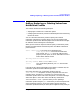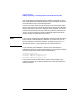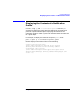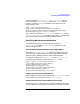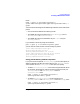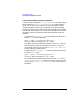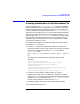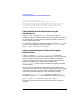HP Distributed Print Service Administration Guide
Chapter 7 207
Using Notification
Creating a Notification Profile Attributes File
Creating a Notification Profile Attributes File
You can set values for a notification-profile attribute by entering
attribute information on the command line. This requires an excessive
amount of typing, however, and leaves room for error. You might find
using an attributes file to specify events for the notification-profile
attribute to be more efficient. Also, you cannot add or delete individual
events from an existing notification profile value by using the += and -=
operators with the notification-profile attribute. You must specify
the complete list of events you want each time a change to a value is
required. If you use an attributes file, you can quickly add to or delete
from the list of events for a value.
Use the following procedure to create and modify an attributes file for
use with the pdset command.
1. Use the pdls command to redirect the contents of a notification
profile to a file with a name of your selection. For example, to redirect
the notification profile for the queue Queue1 to a file named
Queue1.notif, enter:
pdls -c queue -g -r notification-profile Queue1 > Queue1.no
tif
The new file you created contains information similar to the
following:
Queue1:notification-profile=
{event-identifiers=object-deleted object-cleaned
delivery-method=message delivery-address= \
"lisah" locale=C} \
{event-identifiers=queue-backlogged class-queue-status
delivery-method=electronic-mail
delivery-address="kathyw@sys1.com" locale=C}
2. Use an HP-UX text editor to modify the file you created.
Modify and add information as required. For example, you might
want user kathyw to know if there are jobs in the queue close to their
discard time. You would add the event close-to-discard-time to
the list of event identifiers for the value for kathyw.
3. Save the changes in plain text format and exit from the editor.
The file would look like this now: