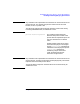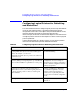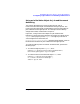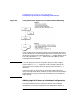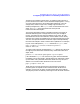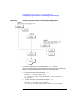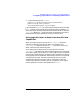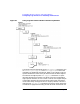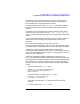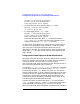HP Distributed Print Service Administration Guide
Chapter 6 133
Configuring Spoolers, Queues, and Logical Printers
Configuring Logical Printers for Defaulting and Restriction
“Planning Your HPDPS Configuration,”, by adding a logical printer or
printers to the former model. It starts with the example given in “Using
an Initial Value Object for Job and Document Defaulting”. The new
configuration, shown in Figure 6-6, “Adding Logical Printers to a
Desktop Configuration,” adds LogPrt2 with no associated initial value
object, and LogPrt3 with associated initial-value-job and
initial-value-document objects.
The previous example illustrates a possible limitation of using job or
document defaulting with a configuration that only has one logical
printer. You might not want the same defaults for all users. All jobs
submitted will have the same defaults, and the default values usually
represent only some of the capabilities of the associated physical printer.
The user must provide attribute values that replace those provided by
the initial value object in order to use the other capabilities. For example,
to print a two-sided job with portrait orientation to LogPrt1, enter:
pdpr -p LogPrt1 -x "content-orientation=portrait \
sides=2" File1.txt
To create a logical printer associated with Queue1 without any values for
the logical printer attributes and without any associated initial value
object, enter:
pdcreate -x "associated-queue=Queue1" Spool1:LogPrt2
Jobs submitted to LogPrt2 will not have any job or document defaults
provided by initial value objects. The following print submission creates
a job for which many document attributes do not have any value; the
default is for most document attributes to not have values:
pdpr -p LogPrt2 File1.txt
When the job is actually printed, the printer device must perform
processing that corresponds to each of the document attributes. For
example, it must print on either one side or both sides of the medium.
The physical printer has default processing for each document attribute.