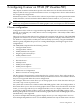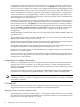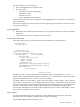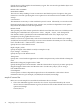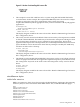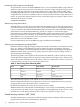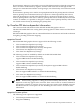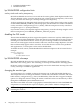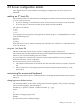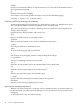Graphics Administration Guide (October 2009)
• EnableIncludeInferiorsFix
• DisableGlxVisuals
hp VISUALIZE-FXE configuration hints
overlay visuals and overlay transparency
HP VISUALIZE-FXE devices have two visuals in the overlay planes, both depth-8 PseudoColor.
The first (default) overlay visual has 256 entries per colormap and no transparency. The second
overlay visual has 255 entries per colormap and supports transparency.
To allow applications to determine which visuals are in the overlay planes, both overlay visuals
are listed in the SERVER_OVERLAY_VISUALS property attached to the root window. The default
overlay visual has a transparent type of “0” (None), while the transparent overlay visual has a
transparent type of “1” (TransparentPixel).
If you need an overlay colormap that supports transparency, create the colormap using the visual
that has transparency in its SERVER_OVERLAY_VISUALS property.
disabling the GLX visuals
The HP VISUALIZE-FXE products support the OpenGL extension to X (GLX). If HP OpenGL is
installed on an HP VISUALIZE-FXE system, then the GLX extension offers new entry points for
obtaining more information about X visuals. As part of offering extended visual information,
some extra X visuals appear in the X visual list. The extra visuals are simply duplicates of visuals
that would normally appear in the X visual list. In case that the extra visuals cause problems
with applications, a screen option can be used to disable them.
To disable the GLX visuals, add the DisableGlxVisualsScreen Option to the X*screens file. For
example:
Screen /dev/crt/
ScreenOption
DisableGlxVisuals
hp VISUALIZE-FXE colormaps
HP VISUALIZE-FXE devices have a total of 4 hardware colormaps. 2 of the colormaps are
dedicated to the overlay planes. The remaining 2 colormaps are dedicated to the image planes.
Of the two overlay colormaps, one is permanently reserved for the default colormap. The other
overlay colormap is available to applications.
changing the monitor type
A configuration tool is available to change the monitor type on HP VISUALIZE-FXE devices.
This tool permits users to change the monitor’s refresh rate, frame buffer resolution, and frame
buffer memory configuration (e.g., Stereo, Double Buffer), when the device supports multiple
options. To change the monitor setting, the setmon command can be executed directly or done
through the SAM/SMH system administration tool.
The setmon executable is located at /opt/graphics/common/bin/setmon. Under SAM/SMH this
component is located under the top-level “Display” panel, under “Monitor Configuration”.
NOTE: Changing the monitor type while the X Server is running will necessitate killing and
restarting the X Server.
38 configuring X server on HP-UX (HP Visualize-FXE)