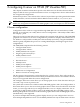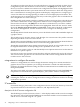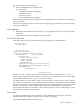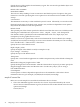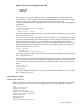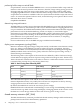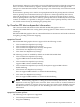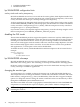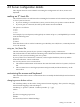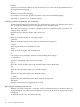Graphics Administration Guide (April 2009)
3 configuring X server on HP-UX (HP Visualize-FXE)
This chapter documents information specific to the HP X Server. It describes features that are
unique to HP’s X Server, provides information on how to configure the X Server and includes a
list of supported configurations.
Information specific to a new release of the X Server, beyond the scope of the general information
in this document, can be found in the HP-UX Release Notes located in /usr/share/doc.
NOTE: This chapter deals with configuration information for HP Visualize-FXE graphics cards
ONLY. For configuration information for OEM graphics cards, see Chapter 2 in this document.
X Server configuration
Configuration of the X Server is supported through SAM (HP-UX 11.23 and earlier) or SMH
(HP-UX 11.31 and later) via a utility titled “X Server Configuration.” This utility resides under
the “Display” panel.
There are several X*screens files used to configure the operation of the X Server. The SAM/SMH
graphical user interface for X Server configuration is provided to simplify and facilitate ease of
use. While it is still possible to modify these files manually (see below), using the SAM/SMH
interface greatly simplifies the process for creating Multi-Display and Single Logical Screen
configurations.
The SAM/SMH component has the following actions:
• Configure Print Server...
• Configure How X Starts...
• Modify Multi-Screen Layout...
• Single Logical Screen (SLS) ->
• Modify Default Visual...
--------------------------------------------------
• Describe Screen...
• Identify Screen
• Modify Screen Options...
• Modify Server Options...
--------------------------------------------------
• Add Screen to Configuration
• Remove Screen from Configuration
The first group of Actions menus can be thought of as “global” actions. They will typically be
active regardless of what has been selected. If any of these menu items are not visible it is because
they are not supported under the current configuration.
The Configure Print Server item allows you to manage print servers. From this menu item you
can create, stop or remove print servers.
On systems that contain a mix of HP Visualize and OEM graphics cards, the Configure How X
Starts item allows you to choose on which graphics devices the X Server should start. From this
action, you can assign which of your configuration files to use as a display connection - the X*
screens file for HP Visualize graphics cards or the XF86Config file with OEM graphics cards.
Running independent X Servers on an HP Visualize graphics device and an OEM graphics device
simultaneously is not supported.
If you have multiple HP Visualize graphics display devices you can configure the X server to
have multiple independent screens. Use the Modify Multi-Screen Layout menu item to do this.
X Server configuration 31