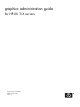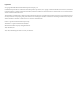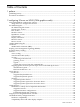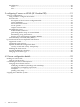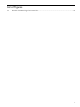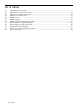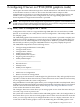Graphics Administration Guide (April 2009)
Running independent X Servers on an HP Visualize graphics device and an OEM graphics device
simultaneously is not supported.
Specific XF86 server options can be set with the Modify Server Options menu item. See the item
for information on specific options.
If you have multiple OEM graphics display devices or a display card with two video outputs,
you can configure the X server to have multiple independent screens. Use the Modify Multi-Screen
Layout menu item to do this.
To configure a multi-screen layout, first select the devices you want to include. In the X Server
Configuration panel click the mouse on the first device, and [Ctrl]-click on the others. All the
devices you want to combine into a multi-screen configuration should now be highlighted. Then
use the Modify Multi-Screen Layout menu item in the Actions menu to finish the configuration.
SLS is a mechanism for treating homogeneous multi-display configurations as a single logical
screen. This allows the moving/spanning of windows across multiple physical monitors. The
word homogeneous is included because SLS only works if the graphics devices included in the
SLS Configuration are of the same type.
Enabling an SLS configuration is similar to enabling a multi-screen layout. First, select the devices
you want to combine into an SLS configuration. In the X Server Configuration panel, click the
mouse on the first device, and [Ctrl]-click on the others. All of the devices you want to combine
into a multi-screen configuration should now be highlighted. Then from the "Actions" menu,
choose the Single Logical Screen (SLS) -> Create SLS... menu item to finish the configuration.
The "X Server Configuration" window should now show a single icon denoting an SLS
configuration.
The Modify Default Depth menu item lets you set the default depth of the framebuffer to either
8 or 24 bits. Changing the default depth will also change the default visual. Depth 8 will use a
PseudoColor visual and depth 24 will use a TrueColor visual.
The second group of “Actions” menus can be thought of as screen actions. They will be active
depending on which screens have been chosen.
The Describe Screen and Identify Screen menu selections provide information about the device.
Identify Screen flashes the monitor that is connected to the graphics device.
The Modify Screens Options item contains options that are specific to each graphics device. This
list might be different for cards depending on the capabilities of each card.
Grayed out screen icons represent screens that have not been configured for use by the X Server.
You can select these grayed out icons and choose the Add Screen to Configuration menu item
to add screens to the XF86Config file.
More information on configuration of the X Server and each of the above actions can be obtained
from SAM/SMH on-line Help.
using setmon to configure the monitor
setmon is a configuration tool used to change the monitor settings for a monitor attached to a
graphics device. This tool permits you to change the monitor's refresh rate and frame buffer
resolution. To change the monitor setting, the setmon command can be executed directly or done
through SAM/SMH.
The setmon executable is located at /opt/graphics/common/bin/setmon. Under SAM/SMH
this component is located under the top-level “Display” panel, under “Monitor Configuration”.
10 configuring X Server on HP-UX (OEM graphics cards)