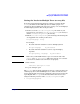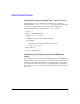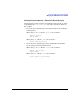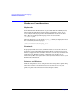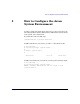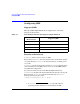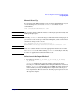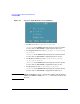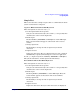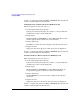Configuring HP-UX for Different Languages
How to Configure the Asian System Environment
Configuring IMS
Chapter 220
To exit xkim input mode, hit the left
Alt key (ExtendChar). The system will
return to normal input mode immediately.
Simplified Chinese Environment Test With Keyboard
These descriptions are based on only xsim.
1. Set the input field in the foreground
Your process will automatically connect with xsim foreground; then
check that the cursor is in the input field.
2. Enable input
Hit the right
Alt key (ExtendChar) to enable IMS input. Then, status
window appears at the bottom of the focused window.
3. Change input mode
Hit
F12 key to change its mode to input two-byte Roman characters.
4. Input characters
Input some characters. Two-byte roman characters are displayed.
To exit xsim input mode, hit the left
Alt key (ExtendChar). The system will
return to normal input mode immediately.
Traditional Chinese Environment Test With Keyboard
These descriptions are based on only xtim.
1. Set the input field in the foreground
Your process will automatically connect with xtim foreground; then
check that the cursor is in the input field.
2. Enable input
Hit the right
Alt key (ExtendChar) to enable IMS input. Then, the
status window appears at the bottom of the focused window.
3. Change input mode
Hit the
Shift+F9 key to change its mode to input two-byte Roman
characters.
4. Input characters
Input some characters. Two-byte roman characters are displayed.
To exit xtim input mode, hit the left
Alt key (ExtendChar). The system will
return to normal input mode immediately.