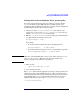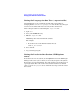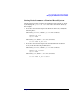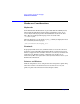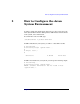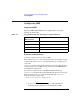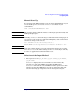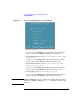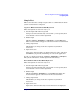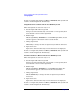Configuring HP-UX for Different Languages, February 2002
How to Configure the Asian System Environment
Configuring IMS
Chapter 2 19
Simple Test
This section describes a simple test procedure to confirm that the Asian
system environment is configured.
Japanese Environment Test With Keyboard
These descriptions are based on only xjim.
1. Set the input field in the foreground
Your process will automatically connect with xjim foreground; then
check that the cursor is in the input field.
2. Enable input
Hit the left
Alt key (ExtendChar) or Ctrl+Space to enable IMS input.
Then a status window will appear at the bottom of the focused window.
3. Change input mode
Hit the
F3 key to change its mode to input two-byte Roman
characters.
4. Input characters
Input some characters. They are displayed inverse video, and when
the
Return key is pressed, fixed strings are sent to the application.
To exit xjim input mode, hit the left
Alt key (ExtendChar) or Ctrl+Space.
The system will return to normal input mode immediately.
Korean Environment Test With Keyboard
These descriptions are based on only xkim.
1. Set the input field in the foreground
Your process will automatically connect with xkim foreground; then
check that the cursor is in the input field.
2. Enable input
Hit the right
Alt key (ExtendChar) to enable IMS input. Then, the
status window appears at the bottom of the focused window.
3. Change input mode
Hit the
F9 key to change its mode to input two-byte Roman
characters.
4. Input characters
Input some characters. Two-byte roman characters are displayed.