HP-UX System Administrator's Guide: Security Management HP-UX 11i v3 (B3921-90020, September 2010)
Table Of Contents
- HP-UX System Administrator's Guide: Security Management
- Table of Contents
- About this Document
- Part I Protecting Systems
- 1 Installing the HP-UX Operating Environment Securely
- 1.1 Installation Security Considerations
- 1.2 Preventing Security Breaches During the Boot Process
- 1.3 Enable Login Security for root
- 1.4 Using Boot Authentication to Prevent Unauthorized Access
- 1.5 Setting Install-Time Security Options
- 1.6 Installing Security Patches
- 1.7 Postinstallation Security Tips for Backup and Recovery
- 2 Administering User and System Security
- 2.1 Managing User Access
- 2.2 Authenticating Users During Login
- 2.3 Authenticating Users with PAM
- 2.4 Managing Passwords
- 2.4.1 System Administrator Responsibilities
- 2.4.2 User Responsibilities
- 2.4.3 Criteria of a Good Password
- 2.4.4 Changing the /etc/passwd Password File
- 2.4.5 The /etc/shadow Shadow Password File
- 2.4.6 Eliminating Pseudo-Accounts and Protecting Key Subsystems in /etc/passwd
- 2.4.7 Secure Login with HP-UX Secure Shell
- 2.4.8 Securing Passwords Stored in NIS
- 2.4.9 Securing Passwords Stored in LDAP Directory Server
- 2.5 Defining System Security Attributes
- 2.6 Handling setuid and setgid Programs
- 2.7 Preventing Stack Buffer Overflow Attacks
- 2.8 Protecting Unattended Terminals and Workstations
- 2.9 Protecting Against System Access by Remote Devices
- 2.10 Securing Login Banners
- 2.11 Protecting the root Account
- 3 HP-UX Standard Mode Security Extensions
- 4 Remote Access Security Administration
- 4.1 Overview of Internet Services and Remote Access Services
- 4.2 The inetd Daemon
- 4.3 Protection Against Spoofing with TCP Wrappers
- 4.4 Secure Internet Services
- 4.5 Controlling an Administrative Domain
- 4.6 Securing Remote Sessions Using HP-UX Secure Shell (SSH)
- 4.6.1 Key Security Features of HP-UX Secure Shell
- 4.6.2 Software Components of HP-UX Secure Shell
- 4.6.3 Running HP-UX Secure Shell
- 4.6.4 HP-UX Secure Shell Privilege Separation
- 4.6.5 HP-UX Secure Shell Authentication
- 4.6.6 Communication Protocols
- 4.6.7 HP-UX Secure Shell and the HP-UX System
- 4.6.8 Associated Technologies
- 4.6.9 Strong Random Number Generator Requirement
- 4.6.10 TCP Wrappers Support
- 4.6.11 chroot Directory Jail
- 1 Installing the HP-UX Operating Environment Securely
- Part II Protecting Data
- 5 File System Security
- 5.1 Controlling File Access
- 5.2 Setting Access Control Lists
- 5.3 Using HFS ACLs
- 5.4 Using JFS ACLs
- 5.4.1 Definition of a JFS ACL
- 5.4.2 How the System Generates a JFS ACL
- 5.4.3 Minimal JFS ACL
- 5.4.4 Additional JFS ACL user and group Entries
- 5.4.5 JFS ACL group and class Entries
- 5.4.6 Using the setacl and getacl Commands
- 5.4.7 Effect of chmod on class Entries
- 5.4.8 Example of Changing a Minimal JFS ACL
- 5.4.9 Default JFS ACLs
- 5.4.10 Changing JFS ACL with the setacl Command
- 5.5 Comparison of JFS and HFS ACLs
- 5.6 ACLs and NFS
- 5.7 Security Considerations for /dev Device Special Files
- 5.8 Protecting Disk Partitions and Logical Volumes
- 5.9 Security Guidelines for Mounting and Unmounting File Systems
- 5.10 Controlling File Security on a Network
- 6 Compartments
- 7 Fine-Grained Privileges
- 5 File System Security
- Part III Protecting Identity
- 8 HP-UX Role-Based Access Control
- 8.1 Overview
- 8.2 Access Control Basics
- 8.3 HP-UX RBAC Components
- 8.4 Planning the HP-UX RBAC Deployment
- 8.5 Configuring HP-UX RBAC
- 8.6 Using HP-UX RBAC
- 8.7 Troubleshooting HP-UX RBAC
- 9 Audit Administration
- 8 HP-UX Role-Based Access Control
- A Trusted Systems
- B Other Security Products
- B.1 HP-UX AAA Server (RADIUS)
- B.2 HP-UX Bastille
- B.3 HP-UX Directory Server
- B.4 HP-UX Encrypted Volume and File System (EVFS)
- B.5 HP-UX HIDS
- B.6 HP-UX IPFilter
- B.7 HP-UX IPSec
- B.8 HP-UX LDAP-UX Integration
- B.9 HP-UX Secure Resource Partitions (SRP)
- B.10 HP-UX Secure Shell
- B.11 HP-UX Trusted Computing Services
- B.12 Security Patches
- Glossary
- Index
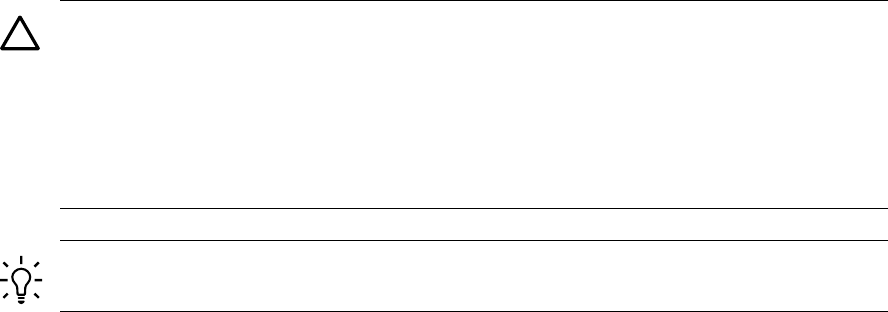
9.5.2 Monitoring and Managing Audit Trails
The audit overflow monitor daemon (audomon) is used to monitor and manage audit
trails. The audomon daemon is started automatically when auditing is started at system
boot time (AUDITING=1 in /sbin/init.d/auditing). The audomon daemon can
also be started by a privileged user. Once started, the audomon daemon monitors the
capacity of the current audit trail and the file system it resides on. The following is an
example of how to start the audomon daemon:
# audomon -p 20 -t 1 -w 90 -X "/user/local/bin/rcp_audit_trail hostname"
This command starts the audomon daemon with the following behavior, assuming the
auditing system was started with the following command:
# audsys -n -N 2 -c /var/.audit/my_trail -s 400
• audomon sleeps at least one minute intervals
• When the size of the current audit trail reaches 4500 Kb, or the file system that the
audit trail resides becomes 80% full, the audomon daemon stops recording data
to the current audit trail and starts recording a new audit trail:
/var/.audit/my_trail.yyyymmddHHMM
• After the switch to the new audit trail succeeds, the audomon daemon invokes the
following command:
sh -c "/usr/local/bin/rcp_audit_trail hostname /var/.audit/my_trail"
This script is site specific and may be used to copy the old audit trail, perform data
backup or archival functions, and create audit reports. For more information about
the audomon daemon, see audomon(1).
CAUTION:
• If the file system containing the audit trail is full, any non root process that generates
audit data will block inside the kernel. Also, if a non root process is connected to
the system terminal, it will be terminated. For details see the WARNINGS section
of audsys(1M).
• The root file system should not be used for storing audit trails to avoid filling up
the root file system and causing processes to fail or hang.
TIP: HP recommends that you write a script to carry out your long term strategy for
data storage and pass it to the audomon daemon using the -X option.
The audomon command recognizes the following options:
-p fss
The minimum percentage of space left on the file system that contains
the primary audit log file before the auditing system switches to the
auxiliary log file. The default fss value is 20%.
9.5 Audit Trails 175










