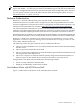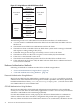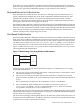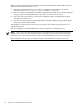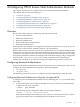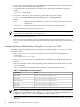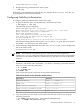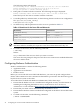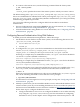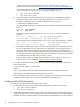HP-UX Secure Shell Getting Started Guide
The following output is displayed:
The authenticity of host ’remoteuser.remotehost (15.70.189.130)’ can’t be established
RSA key fingerprint is 2a:c9:77:ad:d5:d3:ef:c3:1e:12:12:9e:3a:9f:c0:38.
Are you sure you want to continue connecting (yes/no)?
5. Enter yes to continue with the connection. The following message is displayed:
Warning: Permanently added ’itanika2.india.hp.com’ (RSA) to the list of known hosts.
Enter no if you do not want to continue with the connection.
6. To enable public-key authentication, set the following directive in the server configuration
file /opt/ssh/etc/sshd_config:
PubkeyAuthentication yes
7. Set the directory and file permissions on the server as specified in Table 4-3.
Table 4-3 Permissions for the Server Files and Directories
File PermissionFile/Directory
drwx------ or drwxr--r--$HOME (home directory)
drwx------ or drwxr--r--$HOME/.ssh
-rw-r--r-- or -rw------$HOME/.ssh/authorized_keys and $HOME/.ssh/
authorized_keys2
NOTE: The $HOME and $HOME/.ssh directories, and all the files in the $HOME/.ssh
directories must be owned by the respective users whose home directories they are.
8. To connect to the server, run the following command:
$ ssh Clay
Where:
Clay is the name of the server to which you want to connect.
The server does not prompt for the password. The secure connection is established between
the server and the client.
Configuring Kerberos Authentication
Kerberos authentication contains the following entities:
• Application client
• Application server daemon
• Kerberos server
Before you can use HP-UX Secure Shell with Kerberos, you must set up and configure these
entities. These entities must also communicate the Kerberos password to the client and copy the
key file from one system to the other.
To use HP-UX Secure Shell with Kerberos authentication, follow these steps:
1. Ensure that the Kerberos server is installed and configured correctly. For information on
installing and configuring the Kerberos server, see the Kerberos Server Version 3.1
Administrator’s Guide available at:http://www.docs.hp.com/en/internet.html#Kerberos
2. Ensure that your name can be authenticated by the Kerberos server.
3. Ensure that the Kerberos client is installed and configured on the HP-UX Secure Shell client
system.
4. To obtain a local ticket, run the following command:
# kinit <user@realm>
38 Configuring HP-UX Secure Shell Authentication Methods