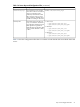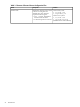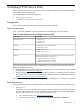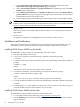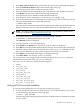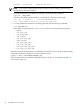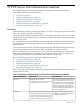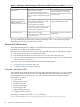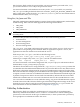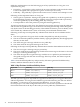HP-UX Secure Shell Getting Started Guide
3. Select HP-UX Secure Shell in the product catalog. The HP-UX Secure Shell page is displayed.
4. Select the Receive for Free>> option at the bottom right of the page.
5. Select the appropriate release of HP-UX operating system.
6. Enter the registration information. Read and accept the terms and conditions statements.
7. Click Next>>. The Electronic Delivery Receipt page is displayed.
8. Select the HP-UX Secure Shell depot under Download Software.
9. Save the HP-UX Secure Shell depot in a local directory, for example, /tmp.
10. To verify that the HP-UX Secure Shell depot is saved properly in the local directory, run the
following HP-UX MD5 Secure Checksum command:
$ md5sum <depot_name>
The result of this command must match the fingerprint provided in the Electronic Delivery
Receipt. If the result does not match, download the HP-UX Secure Shell depot again.
NOTE: The HP-UX MD5 Secure Checksum software is not installed by default on the
system. It is available at:http://h20293.www2.hp.com/
11. To install the HP-UX Secure Shell depot, run the following command:
# swinstall -s <fully_qualified_depot_source_path>
The swinstall window is displayed.
12. Press the space bar to select the depot name.
13. Select Install in the Action menu. The Install Analysis window is displayed.
14. Select OK when the Status field displays a Ready message. The Install window is displayed.
15. The HP-UX Secure Shell software installation starts. The swinstall command loads the
HP-UX Secure Shell files on to the system in approximately three to five minutes.
16. Select Done when the Status field displays a Completed message.
17. Select File→Exit to exit from the swinstall window.
The sshd daemon is preconfigured and starts after installation. The swinstall command
installs HP-UX Secure Shell in the/opt/ssh/etc directory.
The /opt/ssh/etc directory contains the following files:
• moduli
• ssh_host_key
• ssh_prng_cmds
• ssh_config
• ssh_host_key.pub
• sshd_config
• ssh_host_dsa_key
• ssh_host_rsa_key
• ssh_host_dsa_key.pub
• ssh_host_rsa_key.pub
Verifying HP-UX Secure Shell Installation
To verify that the installation was successful, take the following actions:
• To verify whether the HP-UX Secure Shell software is successfully installed on your system,
run the following command at the HP-UX prompt:
# swlist grep T1471AA
The following output is displayed if the HP-UX Secure Shell software is installed successfully
on your system:
Installation and Verification 25