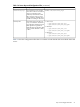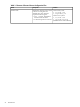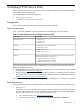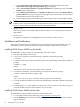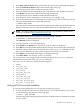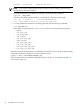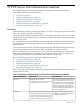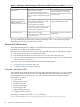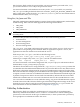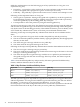HP-UX Secure Shell Getting Started Guide
3. Select maintenance and support for hp products in the left navigation bar. The
maintenance and support for hp products page is displayed.
4. Select standard patch bundles - find patch bundles in the patching section. The find
bundles page is displayed.
5. Select HP-UX patch bundles in the Bundles for HP-UX section. The standard HP-UX
patch bundles index page is displayed. This page lists the release dates for the current
patch bundles in the release name section.
6. Select the appropriate patch bundle in the release name section to download the bundle.
NOTE: The standard HP-UX patch bundles are cumulative. If you do not find an older
bundle, such as the patch bundle on the September 05 Support Plus 11.11 media, select the
latest 11.11 release and use the latest version of the patch bundle.
• HP-UX 11i v2
The latest patches are available as part of the latest HP-UX 11i v2 operating environment
(OE) media.
• HP-UX 11i v3
No patches are required for installing HP-UX Secure Shell on HP-UX 11i v3.
Installation and Verification
This section describes how to install HP-UX Secure Shell and verify the installation. You can
install HP-UX Secure Shell from either the Application Release (AR) media or the Web.
Installing HP-UX Secure Shell from the Media
To install HP-UX Secure Shell from the AR media, follow these steps:
1. Insert the AR media into the drive.
2. To log in as a superuser, run the following command at the HP-UX prompt:
$ su root
3. To create a directory in which to mount the media, run the following command at the HP-UX
prompt:
# mkdir -p /tmp
Where:
tmp denotes the directory in which the media is mounted.
4. To mount the AR media, run the following command at the HP-UX prompt:
# mount <absolute device-path> /tmp
Where:
<absolute device-path> specifies the device path for the AR media.
5. To verify whether the media is mounted, run the following command at the HP-UX prompt:
# mount
6. Complete Steps 11 – 17 described in “Installing HP-UX Secure Shell from the Web” (page 24)
to install the HP-UX Secure Shell software on your system.
Installing HP-UX Secure Shell from the Web
To install HP-UX Secure Shell from the Web, follow these steps:
1. Go to the HP Software Depot Web page at:http://h20293.www2.hp.com/
2. Use the Search button to browse for the product number T1471AA. The product catalog
page is displayed.
24 Installing HP-UX Secure Shell