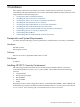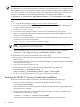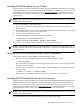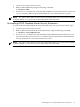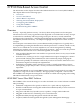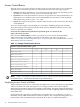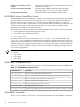HP-UX 11i Security Containment Administrator's Guide for HP-UX 11i v2
IMPORTANT: The HP-UX 11i Security Containment feature includes HP-UX RBAC as one of
its components. If you install the HP-UX 11i Security Containment feature on a system that has
HP-UX RBAC on it as an independent software unit, you must reconfigure HP-UX RBAC before
you can use it with the fine-grained privileges and compartments components of HP-UX 11i
Security Containment. Use the following command to reconfigure HP-UX RBAC:
# swconfig -x autoselect_dependencies=false -x reconfigure=true RBAC
To download the HP-UX 11i Security Containment bundle from Software Depot, follow these
steps:
1. Go to HP Software Depot at http://www.hp.com/go/softwaredepot.
2. Search for HP-UX 11i Security Containment. Read the product information Web page for
the latest updates and release information.
3. Click Receive for Free>>.
4. Choose the correct version of HP-UX 11i Security Containment for your system.
5. Enter your registration information. Read and accept the Terms and Conditions and the
Software License Agreement.
6. Click Download. Save the HP-UX 11i Security Containment bundle, SecurityExt, as a
local file on your system. For example:
/tmp/<security_containment_bundle>.depot
NOTE: The name of the HP-UX 11i Security Containment bundle may change. Check
Software Depot for the correct bundle name.
7. Verify that the depot file is saved on your system by using the following command:
# swlist -d @ /tmp/<security_containment_bundle>.depot
To install HP-UX 11i Security Containment, follow these steps:
1. Be sure your system meets all requirements, as described in “Prerequisites and System
Requirements”.
2. Download the HP-UX 11i Security Containment bundle from Software Depot as described
in the previous procedure.
3. Log in to your system as the root user.
4. Install HP-UX 11i Security Containment by using the following command:
# swinstall -x autoreboot=true -s
/tmp/<security_containment_bundle>.depot SecurityExt
5. Go on to “Verifying the HP-UX 11i Security Containment Installation”.
Verifying the HP-UX 11i Security Containment Installation
Verify the installation of HP-UX 11i Security Containment with the following steps:
1. Run the swverify command to ensure that the bundle installed correctly:
# swverify SecurityExt
If the installation is successful, many files are displayed and a success message appears after
the verification is complete.
2. Run the swlist command to verify that all parts of HP-UX 11i Security Containment are
configured correctly on your system:
# swlist -a state -l fileset SecurityExt
If the product is configured correctly, each fileset is displayed as configured.
22 Installation