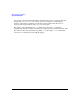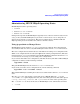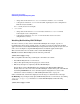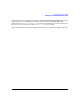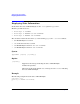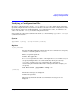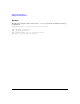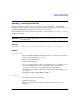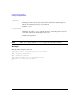HP-UX IPQoS A.01.00 Administrator's Guide (October 2005)
Table Of Contents
- About This Document
- 1 Introduction
- 2 Installing HP-UX IPQoS
- 3 Getting Started with HP-UX IPQoS
- 4 HP-UX IPQoS Configuration Files
- 5 Administering HP-UX IPQoS
- 6 Troubleshooting HP-UX IPQoS
- Overview
- Troubleshooting Tools
- Troubleshooting Scenarios
- Installation Scenario: HP-UX IPQoS Installation Fails
- HP-UX IPQoS Configuration File Verification Fails
- Active Configuration Is Not As Expected
- State Is Not As Expected
- Traffic Management Problems
- Corrupt or Missing HP-UX IPQoS Configuration File
- Internal Error from Corrupt or Missing HP-UX IPQoS Database File
- Sample Error and Warning Messages
- Reporting Problems to HP
- A HP-UX IPQoS Configuration File Attributes: Quick Reference
- B HP-UX IPQoS Configuration File Examples
- C ipqosadmin Quick Reference
- Glossary
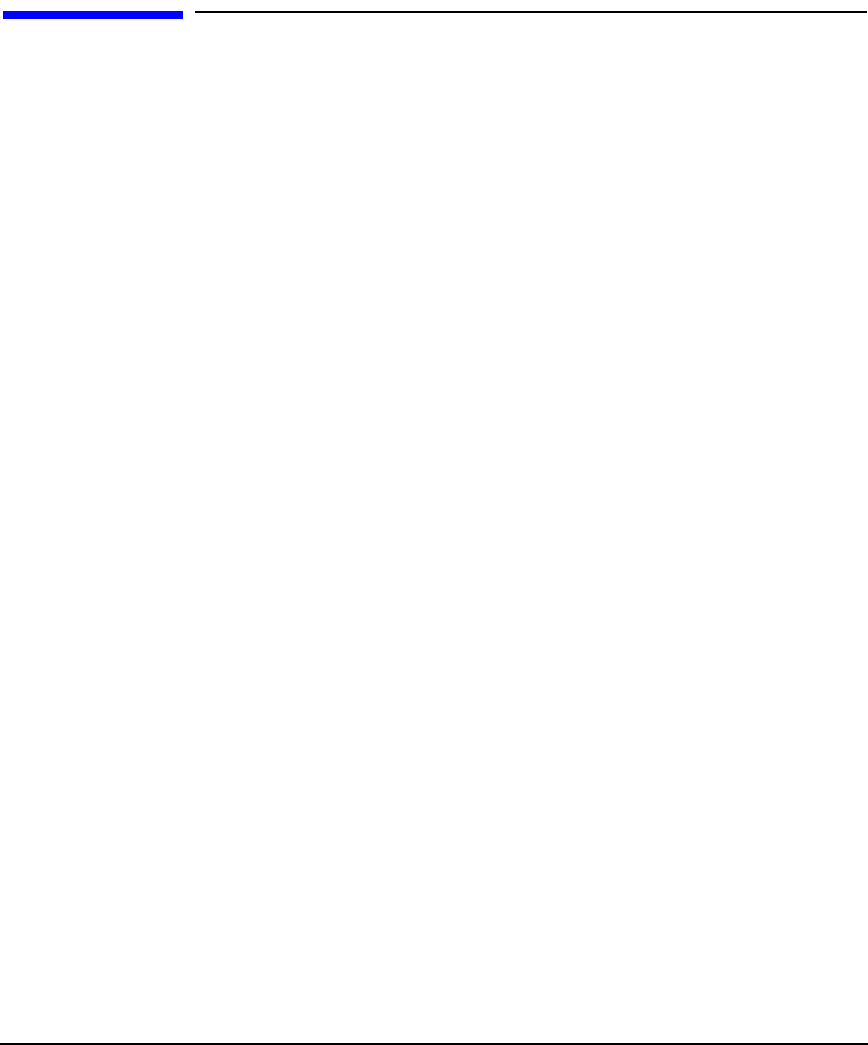
Administering HP-UX IPQoS
Verifying a Configuration File
Chapter 5 87
Verifying a Configuration File
To verify a configuration file, use the -verify option of ipqosadmin. This option verifies the
specified configuration file for syntactical correctness. It does not load the configuration and it
has no impact on the state of HP-UX IPQoS. If a configuration is active, it continues to be
active even after the -verify of another configuration is run.
If successful, the exit status returned to the shell (“$?”) from running ipqosadmin -verify is
0, otherwise it returns 1.
Syntax
ipqosadmin -v[erify] -f[ile] filename [-verbose]
Options
-f[ile] filename
Specifies the HP-UX IPQoS configuration file to be verified. You can specify
a relative or absolute path for filename.
This is a required argument.
Default: (Not applicable)
If filename is specified as a dash (-) the input file is stdin. In this case you
can specify multiple files to be verified and they will be processed by
ipqosadmin as if they were one configuration file equivalent to
concatenating the individual files in the order specified. For example, you
can specify:
#cat file1 file2 | ipqosadmin -verify -f -
[-verbose]
Informative messages are displayed.
Default: Not specified.
When not specified (the default case) informative messages are not
displayed.