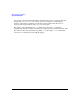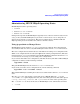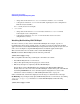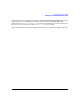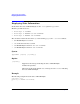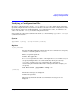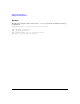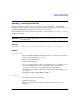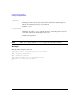HP-UX IPQoS A.01.00 Administrator's Guide (October 2005)
Table Of Contents
- About This Document
- 1 Introduction
- 2 Installing HP-UX IPQoS
- 3 Getting Started with HP-UX IPQoS
- 4 HP-UX IPQoS Configuration Files
- 5 Administering HP-UX IPQoS
- 6 Troubleshooting HP-UX IPQoS
- Overview
- Troubleshooting Tools
- Troubleshooting Scenarios
- Installation Scenario: HP-UX IPQoS Installation Fails
- HP-UX IPQoS Configuration File Verification Fails
- Active Configuration Is Not As Expected
- State Is Not As Expected
- Traffic Management Problems
- Corrupt or Missing HP-UX IPQoS Configuration File
- Internal Error from Corrupt or Missing HP-UX IPQoS Database File
- Sample Error and Warning Messages
- Reporting Problems to HP
- A HP-UX IPQoS Configuration File Attributes: Quick Reference
- B HP-UX IPQoS Configuration File Examples
- C ipqosadmin Quick Reference
- Glossary
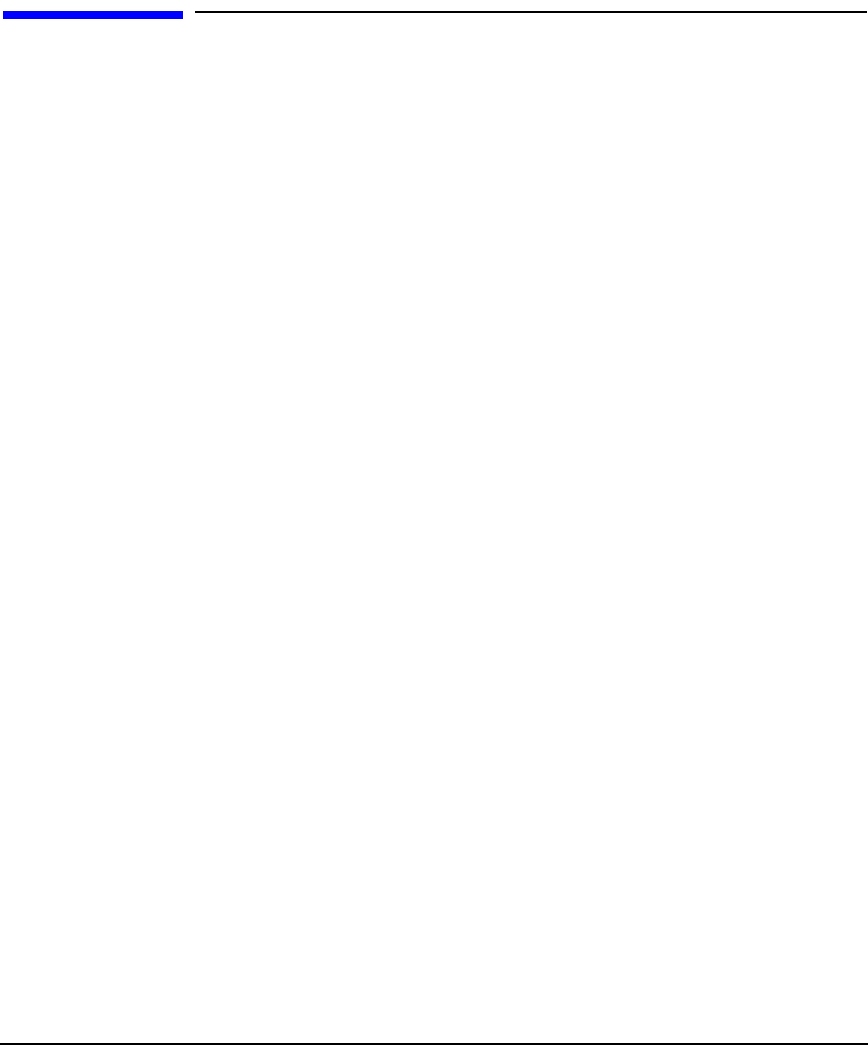
Administering HP-UX IPQoS
Administering HP-UX IPQoS Operating States
Chapter 5 83
Administering HP-UX IPQoS Operating States
HP-UX IPQoS has three operating states:
• DISABLED
• ENABLED but NOT FILTERING
• ENABLED and FILTERING
During normal operations HP-UX IPQoS is typically in one of the two ENABLED states. In rare
cases, you may want HP-UX IPQoS to be put in the DISABLED state or to be changed to an
ENABLED state from the DISABLED state. This section explains how to administer HP-UX
IPQoS operating states for both the more and less common scenarios.
Using ipqosadmin to Change States
HP-UX IPQoS is in the ENABLED but NOT FILTERING state, until the first configuration is
successfully loaded. Once this occurs, HP-UX IPQoS is in the ENABLED and FILTERING state.
The active configuration does not need to be unloaded before loading a new configuration file.
When a new configuration file is loaded, it replaces the existing configuration file, The state
remains ENABLED and FILTERING. Thus, typically HP-UX IPQoS remains in the ENABLED and
FILTERING state for as long as you are using active configurations.
If you want to unload the active configuration, and thus effectively run with no HP-UX IPQoS
configuration controls, run the following command:
#ipqosadmin -unload
This puts HP-UX IPQoS into the ENABLED but NOT FILTERING state.
If you decide you want to load a configuration file, run the following command:
#ipqosadmin -load -f filename -verbose
This puts HP-UX IPQoS (assuming the load was successful) into the ENABLED and FILTERING
state.
The only ipqosadmin options that can affect the state of HP-UX IPQoS are -load and
-unload. The -state option displays the state, but cannot change the state. The other options
(-verify, -showconfig, -showstats and -loglevel) have no effect on the operating state.
The -load and -unload effects on the state of HP-UX IPQoS can be summarized as follows:
• -load can: