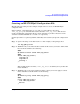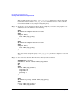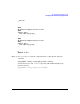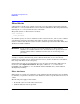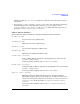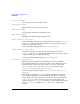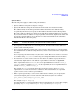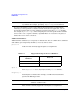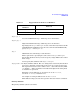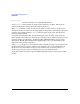HP-UX IPQoS A.01.00 Administrator's Guide (October 2005)
Table Of Contents
- About This Document
- 1 Introduction
- 2 Installing HP-UX IPQoS
- 3 Getting Started with HP-UX IPQoS
- 4 HP-UX IPQoS Configuration Files
- 5 Administering HP-UX IPQoS
- 6 Troubleshooting HP-UX IPQoS
- Overview
- Troubleshooting Tools
- Troubleshooting Scenarios
- Installation Scenario: HP-UX IPQoS Installation Fails
- HP-UX IPQoS Configuration File Verification Fails
- Active Configuration Is Not As Expected
- State Is Not As Expected
- Traffic Management Problems
- Corrupt or Missing HP-UX IPQoS Configuration File
- Internal Error from Corrupt or Missing HP-UX IPQoS Database File
- Sample Error and Warning Messages
- Reporting Problems to HP
- A HP-UX IPQoS Configuration File Attributes: Quick Reference
- B HP-UX IPQoS Configuration File Examples
- C ipqosadmin Quick Reference
- Glossary

HP-UX IPQoS Configuration Files
Creating an HP-UX IPQoS Configuration File
Chapter 462
This example defines one policy, limit_ftp_policy. This policy allows outbound
traffic that matches filter limit_ftp_filter a maximum of 25% of the available
network bandwidth of any adapter using this policy.
Step 4. In the file, create adapter blocks for all the adapters you need to assign policies to.
Add lines to the file similar to the following:
####
## define an adapter block for lan0
####
adapter lan0 {
uses limit_ftp_policy
}
####
## define an adapter block for lan1
####
adapter lan1 {
uses limit_ftp_policy
}
The above lines assign the policy limit_ftp_policy to the two adapters lan0 and
lan1.
Step 5. Save and close the file. The file in its entirety looks as follows:
#######start of file
# define a filter called limit_ftp_filter
###
##
####
filter limit_ftp_filter {
srcportlo 20
srcporthi 21
priority 1
}
####
## define a policy called limit_ftp_policy
####
policy limit_ftp_policy {
uses limit_ftp_filter