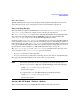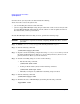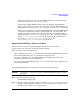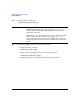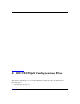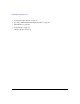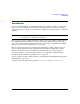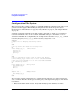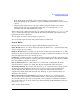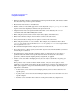HP-UX IPQoS A.01.00 Administrator's Guide (October 2005)
Table Of Contents
- About This Document
- 1 Introduction
- 2 Installing HP-UX IPQoS
- 3 Getting Started with HP-UX IPQoS
- 4 HP-UX IPQoS Configuration Files
- 5 Administering HP-UX IPQoS
- 6 Troubleshooting HP-UX IPQoS
- Overview
- Troubleshooting Tools
- Troubleshooting Scenarios
- Installation Scenario: HP-UX IPQoS Installation Fails
- HP-UX IPQoS Configuration File Verification Fails
- Active Configuration Is Not As Expected
- State Is Not As Expected
- Traffic Management Problems
- Corrupt or Missing HP-UX IPQoS Configuration File
- Internal Error from Corrupt or Missing HP-UX IPQoS Database File
- Sample Error and Warning Messages
- Reporting Problems to HP
- A HP-UX IPQoS Configuration File Attributes: Quick Reference
- B HP-UX IPQoS Configuration File Examples
- C ipqosadmin Quick Reference
- Glossary
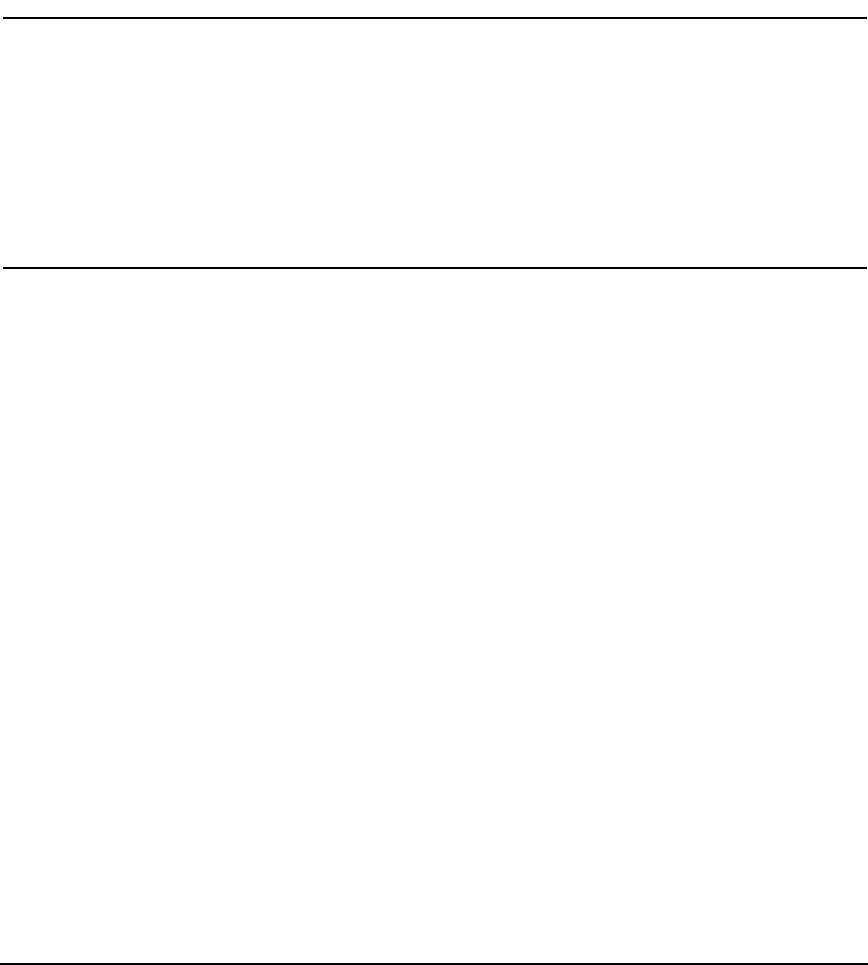
Getting Started with HP-UX IPQoS
System Operation
Chapter 354
Step 3. Run the following command:
#/sbin/init.d/ipqos_dne stop
NOTE In HP-UX 11i v1 and HP-UX 11i v2, if you have not completed the
#/sbin/init.d/ipqos stop step, you will receive a device busy
message when you run this command. That step must precede
issuing this command.
In HP-UX 11i v1, certain applications may have opened the DLPI
device and not closed it, in which case you get a device busy
message when you run this command. If this happens, you must
identify the application and make it close DLPI, or you will need to
reboot.
Step 4. Restart networking using one or more of the following:
• Run the following command:
#/sbin/init.d/net start
• If using an IPv6-enabled system, run the following command:
#/sbin/init.d/net-ipv6 start
• Manually reconfigure any additional networking setup as needed.