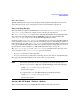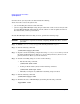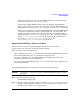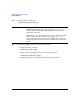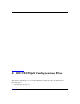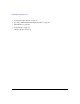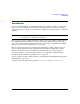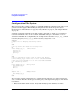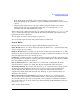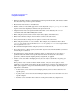HP-UX IPQoS A.01.00 Administrator's Guide (October 2005)
Table Of Contents
- About This Document
- 1 Introduction
- 2 Installing HP-UX IPQoS
- 3 Getting Started with HP-UX IPQoS
- 4 HP-UX IPQoS Configuration Files
- 5 Administering HP-UX IPQoS
- 6 Troubleshooting HP-UX IPQoS
- Overview
- Troubleshooting Tools
- Troubleshooting Scenarios
- Installation Scenario: HP-UX IPQoS Installation Fails
- HP-UX IPQoS Configuration File Verification Fails
- Active Configuration Is Not As Expected
- State Is Not As Expected
- Traffic Management Problems
- Corrupt or Missing HP-UX IPQoS Configuration File
- Internal Error from Corrupt or Missing HP-UX IPQoS Database File
- Sample Error and Warning Messages
- Reporting Problems to HP
- A HP-UX IPQoS Configuration File Attributes: Quick Reference
- B HP-UX IPQoS Configuration File Examples
- C ipqosadmin Quick Reference
- Glossary
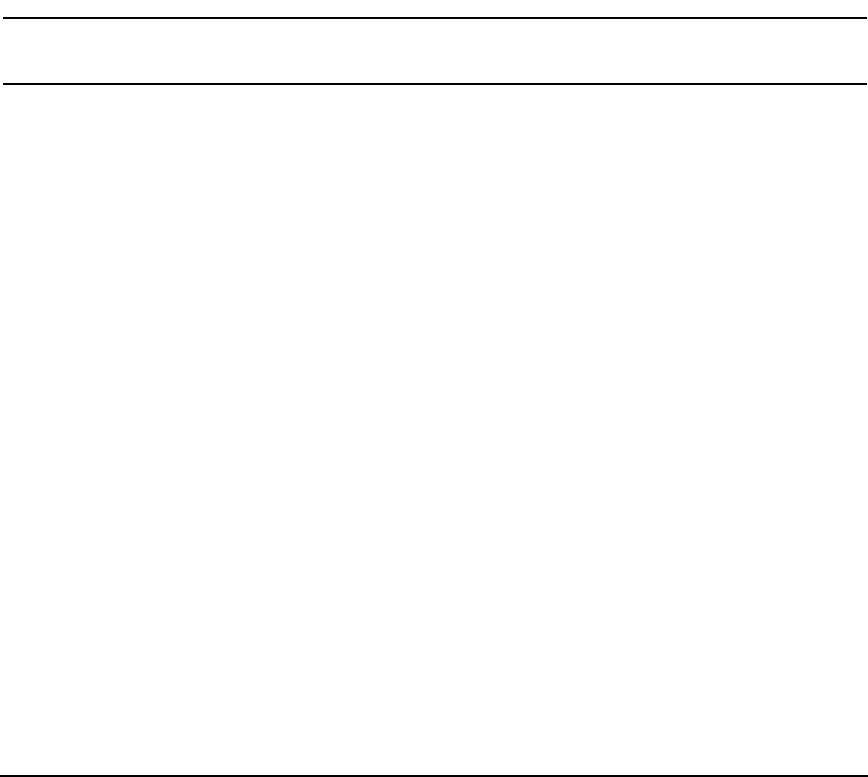
Getting Started with HP-UX IPQoS
System Operation
Chapter 352
Scenarios where you may want to do this include the following:
You do not want to reboot the system and:
— you are installing the software for the first time
— you have stopped HP-UX IPQoS (using the procedure that avoids a reboot) and you wish
to restart HP-UX IPQOS either with the current software or with an updated version of
the software that you have just installed.
To start HP-UX IPQoS without needing to reboot, perform the following steps:
CAUTION You must have experience manually configuring HP-UX networks to use this
procedure.
Step 1. Edit the /etc/rc.config.d/ipqos file. Set the parameter IPQOS=1.
Step 2. Run the following command:
#/sbin/init.d/ipqos_dne start
Step 3. Stop the current networking configuration using ifconfig to down and unplumb all
the IPv4 and IPv6 interfaces. First down any secondary interfaces, then down the
primary interfaces. Then unplumb the interfaces.
Step 4. Restart networking using one or more of the following:
• Run the following command:
#/sbin/init.d/net start
• If using an IPv6-enable system, run the following command:
#/sbin/init.d/net-ipv6 start
• Manually reconfigure any additional networking setup as needed.
Step 5. Run the following command:
#/sbin/init.d/ipqos start
Step 6. Examine the state of HP-UX IPQoS, by running the following command:
#ipqosadmin -state