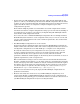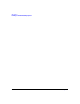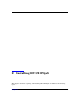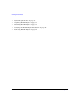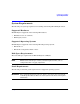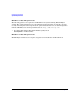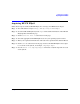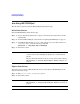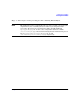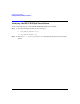HP-UX IPQoS A.01.00 Administrator's Guide (October 2005)
Table Of Contents
- About This Document
- 1 Introduction
- 2 Installing HP-UX IPQoS
- 3 Getting Started with HP-UX IPQoS
- 4 HP-UX IPQoS Configuration Files
- 5 Administering HP-UX IPQoS
- 6 Troubleshooting HP-UX IPQoS
- Overview
- Troubleshooting Tools
- Troubleshooting Scenarios
- Installation Scenario: HP-UX IPQoS Installation Fails
- HP-UX IPQoS Configuration File Verification Fails
- Active Configuration Is Not As Expected
- State Is Not As Expected
- Traffic Management Problems
- Corrupt or Missing HP-UX IPQoS Configuration File
- Internal Error from Corrupt or Missing HP-UX IPQoS Database File
- Sample Error and Warning Messages
- Reporting Problems to HP
- A HP-UX IPQoS Configuration File Attributes: Quick Reference
- B HP-UX IPQoS Configuration File Examples
- C ipqosadmin Quick Reference
- Glossary

Introduction
Planning for HP-UX IPQoS Deployment
Chapter 1 31
• Design and create HP-UX IPQoS configuration files (which include defined filters and
policies) to achieve your identified goals and actions. HP-UX configuration files use filters
to define categories of traffic from packet data fields and use policies to define behaviors to
apply to the filters. Policies are assigned to configured adapters as part of the
configuration file specifics.
Start with the simplest possible cases and build on successful configurations in small
increments toward more complex configurations. Using a process of iteratively building on
successful policies can improve your efficiency in implementing HP-UX IPQoS with the
least amount of risk and potential rework.
You can use the same or similar HP-UX IPQoS configuration files on multiple machines.
Each HP-UX system must have a local configuration file, but you can create one file and
copy it to other systems that have the same or similar requirements. You can then make
modifications as needed.
• Test HP-UX IPQoS configurations on a test network.
Design representative simulation traffic and test specific HP-UX IPQoS configurations.
Analyze and measure the traffic results of the various configurations. Resolve any issues
and adjust the configurations as needed. Build up to a complete set of configurations.
To verify the effectiveness of your configurations use two logical sets of tools: one for
creating a simulated environment, and one for measuring network activity. Network
activity measurements can be segment or device focused, and look at network
performance utilization and throughput. Or alternatively, the measurements can focus on
application performance, such as response time.
HP recommends that testing be done in an isolated test network with simulated traffic.
By using a simulated environment, you can either capture live network traffic and replay
it later, or design specific traffic conditions to analyze. A simulated environment requires
the ability to play back captured or designed traffic onto the network to see the changes
once the test policies are put into effect. For example, use a test tool such as netperf.
Information on netperf can be found at http://www.netperf.org.
• When the test network meets all goals, deploy the HP-UX IPQoS configurations in a
production environment.
• Measure and analyze the effectiveness of your HP-UX IPQoS configurations, on an
ongoing basis. Modify or add HP-UX IPQoS filters and policies to the configurations as
needed. As part of the planning process, formulate metrics to measure the effectiveness of
your HP-UX IPQoS configurations and your overall QoS solution.