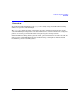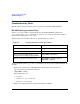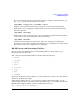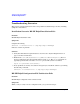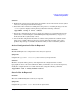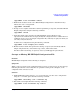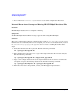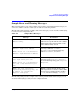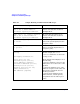HP-UX IPQoS A.01.00 Administrator's Guide (October 2005)
Table Of Contents
- About This Document
- 1 Introduction
- 2 Installing HP-UX IPQoS
- 3 Getting Started with HP-UX IPQoS
- 4 HP-UX IPQoS Configuration Files
- 5 Administering HP-UX IPQoS
- 6 Troubleshooting HP-UX IPQoS
- Overview
- Troubleshooting Tools
- Troubleshooting Scenarios
- Installation Scenario: HP-UX IPQoS Installation Fails
- HP-UX IPQoS Configuration File Verification Fails
- Active Configuration Is Not As Expected
- State Is Not As Expected
- Traffic Management Problems
- Corrupt or Missing HP-UX IPQoS Configuration File
- Internal Error from Corrupt or Missing HP-UX IPQoS Database File
- Sample Error and Warning Messages
- Reporting Problems to HP
- A HP-UX IPQoS Configuration File Attributes: Quick Reference
- B HP-UX IPQoS Configuration File Examples
- C ipqosadmin Quick Reference
- Glossary

Troubleshooting HP-UX IPQoS
Troubleshooting Scenarios
Chapter 6108
3. You can then use reinstate.cfg as a base to create other configuration files from.
Internal Error from Corrupt or Missing HP-UX IPQoS Database File
Problem
HP-UX IPQoS database file is corrupted or missing.
Symptoms
An HP-UX IPQoS Internal Error message appears while using HP-UX IPQoS.
Solution
The active configuration is kept in a database file located in /opt/ipqos/db/ipqosdb.db. If
this database is accidentally removed or corrupted, you can use a clean database file, located
in /usr/newconfig/opt/ipqos/db/ipqosdb.db to re-create a working file. Follow these
steps:
1. Verify that the database file is present. Run the following command:
#ll /opt/ipqos/db/ipqosdb.db.
2. If the database file is present, save a copy of the suspect database file for later analysis.
Run the following command:
#cp /opt/ipqos/db/ipqosdb.db /tmp/problem_ipqosdb.db
3. Copy a clean (empty) database file to the original database file location to overwrite the
corrupted (or replace the missing) database file. Run the following command:
#cp /opt/ipqos/db/template.db /opt/ipqos/db/ipqosdb.db
4. If this does not resolve the problem, contact your HP support representative.