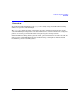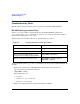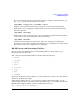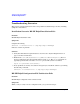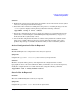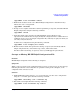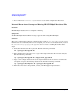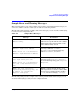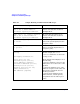HP-UX IPQoS A.01.00 Administrator's Guide (October 2005)
Table Of Contents
- About This Document
- 1 Introduction
- 2 Installing HP-UX IPQoS
- 3 Getting Started with HP-UX IPQoS
- 4 HP-UX IPQoS Configuration Files
- 5 Administering HP-UX IPQoS
- 6 Troubleshooting HP-UX IPQoS
- Overview
- Troubleshooting Tools
- Troubleshooting Scenarios
- Installation Scenario: HP-UX IPQoS Installation Fails
- HP-UX IPQoS Configuration File Verification Fails
- Active Configuration Is Not As Expected
- State Is Not As Expected
- Traffic Management Problems
- Corrupt or Missing HP-UX IPQoS Configuration File
- Internal Error from Corrupt or Missing HP-UX IPQoS Database File
- Sample Error and Warning Messages
- Reporting Problems to HP
- A HP-UX IPQoS Configuration File Attributes: Quick Reference
- B HP-UX IPQoS Configuration File Examples
- C ipqosadmin Quick Reference
- Glossary

Troubleshooting HP-UX IPQoS
Troubleshooting Scenarios
Chapter 6 107
#ipqosadmin -load -f filename -verbose
3. Examine the statistics on the active HP-UX IPQoS configuration to determine if they
indicate the cause of any problem.
#ipqosadmin -showstats
4. If steps 1-3 are complete and traffic is still not performing as expected, unload the HP-UX
IPQoS configuration using the following command:
#ipqosadmin -unload
5. Verify that traffic, when not subject to HP-UX IPQoS control, still meets your
expectations. If conditions have changed, modify the configuration file to address the new
conditions. Create a new, very simple configuration file, with only one policy for which you
can easily verify effectiveness.
Load this new configuration using the following command:
#ipqosadmin -load -f simple_file -verbose
6. Monitor traffic. If traffic management is behaving as expected, incrementally add the
simple configuration file, and continue stop, restart, and monitor traffic.
If traffic is still not behaving as expected, contact your HP support representative.
Corrupt or Missing HP-UX IPQoS Configuration File
Problem
HP-UX IPQoS configuration file is missing or corrupted.
Symptoms
When you try to load any of the configuration files you have created you get an error message
indicating that the file is not found, there is a problem relating to file corruption, or the
configuration file cannot be located.
Solution
1. If HP-UX IPQoS is in the ENABLED and FILTERING state, save the active configuration
using the conf format option. Run the following command:
#ipqosadmin -showconfig -conf > reinstate.cfg
2. Reload the saved output. Run the following command:
#ipqosadmin -load -f reinstate.cfg -verbose