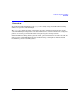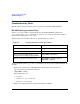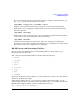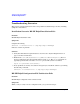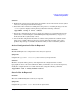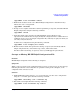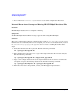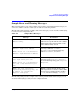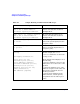HP-UX IPQoS A.01.00 Administrator's Guide (October 2005)
Table Of Contents
- About This Document
- 1 Introduction
- 2 Installing HP-UX IPQoS
- 3 Getting Started with HP-UX IPQoS
- 4 HP-UX IPQoS Configuration Files
- 5 Administering HP-UX IPQoS
- 6 Troubleshooting HP-UX IPQoS
- Overview
- Troubleshooting Tools
- Troubleshooting Scenarios
- Installation Scenario: HP-UX IPQoS Installation Fails
- HP-UX IPQoS Configuration File Verification Fails
- Active Configuration Is Not As Expected
- State Is Not As Expected
- Traffic Management Problems
- Corrupt or Missing HP-UX IPQoS Configuration File
- Internal Error from Corrupt or Missing HP-UX IPQoS Database File
- Sample Error and Warning Messages
- Reporting Problems to HP
- A HP-UX IPQoS Configuration File Attributes: Quick Reference
- B HP-UX IPQoS Configuration File Examples
- C ipqosadmin Quick Reference
- Glossary
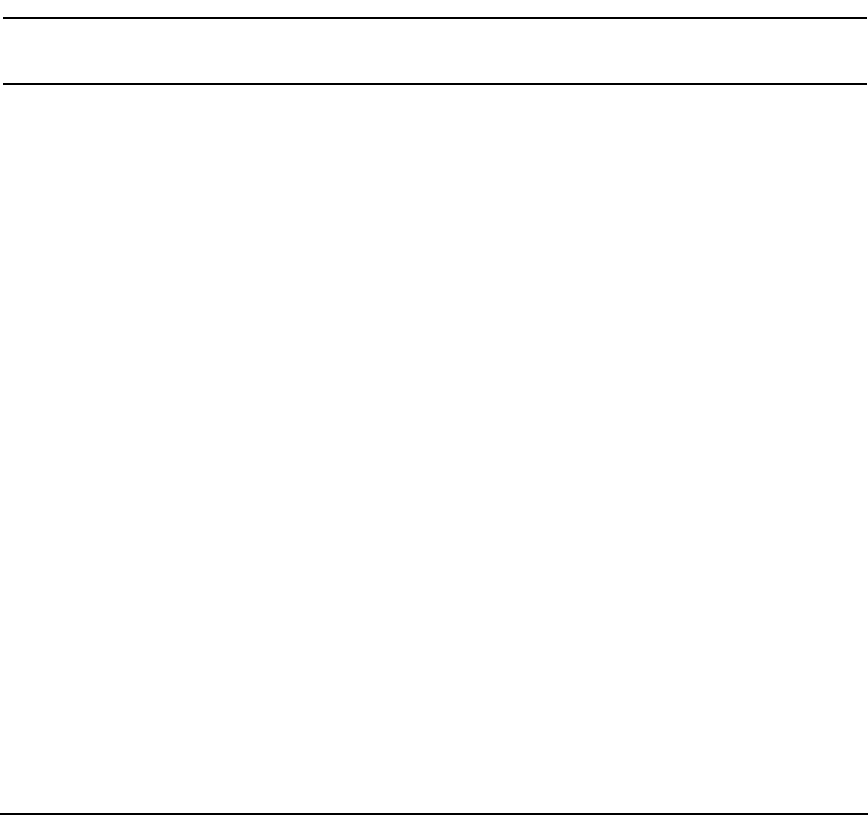
Troubleshooting HP-UX IPQoS
Troubleshooting Scenarios
Chapter 6106
Solution
Use ipqosadmin to change the state. For example, if you want the state to be ENABLED but
NOT FILTERING and it currently is ENABLED and FILTERING, run the following command:
#ipqosadmin -unload
Conversely, if you want HP-UX IPQoS to be actively filtering and it is not, run the following
command:
#ipqosadmin -load -f filename
NOTE If you specify the -verbose option a message is displayed indicating if the
-unload or -load was successful.
To verify the changes you made to the state. run the following command:
#ipqosadmin -state
Traffic Management Problems
Problem
Traffic management is not improved.
Symptoms
Statistics from ipqosadmin and other traffic monitoring mechanisms do not meet
expectations.
Solution
1. Ensure that HP-UX IPQoS is running, using the following command:
#ipqosadmin -showconfig
If no active configuration is present, load one using the following command:
#ipqosadmin -load -f filename -verbose
2. Ensure that the active configuration is the one you configured:
#ipqosadmin -showconfig
Closely examine filter and policy details, including priority. If these are not as expected,
go back to the source configuration file, edit as needed, and restart HP-UX IPQoS using
the following command: