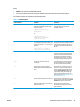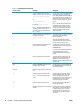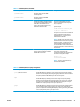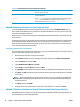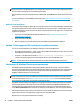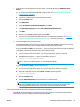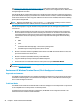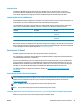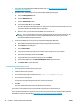HP UPD - System Administrator's Guide HP UPD 5.6.5
Dynamic Mode
Installing the HP UPD in Dynamic Mode on the Citrix XenApp server is not supported in a multi-user
environment. Because the Windows operating system limits a print queue to one port at a time, multiple
users would compete for the single port bound to the HP UPD queue if installed in Dynamic Mode.
Comparing HP and Citrix UPD Drivers
The HP UPD works well for mapping to any HP PCL or PS client print driver for auto-created client printers. It
works well for any client, including thin clients with embedded operating systems.
The Citrix UPD has the ability to provide all printer configurations and user settings from the client printer
(such as print-on-both sides as default) to the auto-created printer within the Citrix user session.
Platform Citrix UPD HP UPD
Presentation Server 4.0/4.5 Better choice for Windows clients Better choice for non-Windows clients or
thin clients
XenApp Better choice for Windows clients Better choice for non-Windows clients or
thin clients
Before beginning any new deployment or upgrade involving a Citrix XenApp or Terminal Server environment,
HP recommends reading and following the instructions outlined in the HP whitepaper HP Printers Supported
in Citrix XenApp Server Environments available at
www.hp.com/go/upd.
Environment C: Novell
HP UPD is supported in traditional mode only. Dynamic mode is not supported.
Pre-configuration of the driver using the HP Driver Configuration Utility is supported so that administrators
can define defaults before driver installation.
Versions of Novell NetWare prior to v6.5 SP8 and iPrint client 5.40 did not provide a way for the HP UPD to
query the product configuration, so the HP UPD only makes the default settings available to the user. The
HP UPD PCL driver defaulted to black and white (PCL 5 and PCL 6), no extra trays, no product specific paper
handling, etc. See Novell TID 7005740 (Increased PDP_Bi-di_UPD support with iPrint client 5.40).
For additional details on using iPrint's Print Driver Profile, see
www.novell.com/support/kb/doc.php?
id=7001400.
Install the HP UPD in a Novell environment
NOTE: Use Novell's most current iPrint client. It is required that the client be installed even if all you are
doing is uploading the driver to the Novell server. Novell has posted the iPrint client at the iPrint: Novell Open
Enterprise Server 2 Web site. Click here to go to the iPrint: Novell Open Enterprise Server 2 Web site
(
www.novell.com/iprint).
NOTE: HP UPD for Novell only supports static mode and not dynamic mode.
NOTE: This has been tested with both User and Workstation printer setups.
To add the HP UPD driver and create the printer on the server, go to a computer that has the iPrint client installed.
Make sure that you have created a Print Manager object and Broker object.
ENWW Installation methods and environments 43