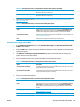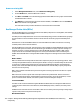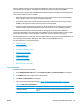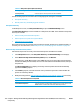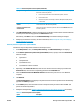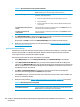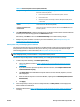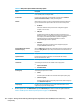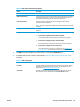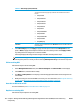HP UPD - System Administrator's Guide HP UPD 5.6.5
Table 8-31 MPL settings panel (continued)
Refresh rate Select the refresh rate from the menu to determine how often the MPL refreshes.
The selected refresh rate applys only to this MPL. The available controls are as
follows.
●
Once per week
●
Once per 24 hours
●
Once per 18 hours
●
Once per 12 hours
●
Once per 6 hours
●
Once per hour
●
Once per 30 minutes
●
Once per minute
●
Once per 30 seconds
●
Once per second
●
Every UPD query
MPL name Optionally, enter a modified name in the MPL name field to save the MPL with more
printers included.
7. In the MPL settings panel, click Apply (to apply selected options and close the MPL printers screen
open) or Done (to apply selected options and leave the screen). Until you have clicked Apply or Done,
any settings that have changed are not saved in the MPL.
A message displays indicating successful change of the MPL and listing further steps.
NOTE: When adding printers manually or modifying printer attributes, you must select Apply before
selecting other printers to modify or before selecting Manual printer entry to add another new printer.
Edit an existing MPL
Follow these steps to edit an existing MPL.
1. On the Managed Printer Lists menu, select Edit an existing list. The Select an MPL screen displays.
2. In the Name menu, select the MPL to modify
3. Click Next. The MPL printers screen displays, automatically populated with the values assigned to the
selected MPL.
4. Modify the settings for the selected MPL as necessary. For more information, see
Auto printer discovery
on page 118 or Manual printer entry and modifying printer attributes on page 121.
Associate an MPL with an MPP
For more information, see Associate MPLs with an MPP on page 114.
Duplicate an existing MPL
Follow these steps to duplicate an existing MPL.
124 Chapter 8 Manage the HP UPD using HP Managed Printing Administration (HP MPA) and Active Directory
Group Policy
ENWW