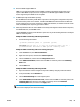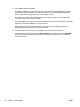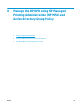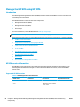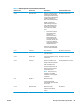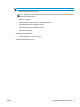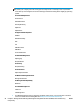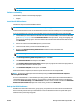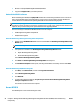HP UPD - System Administrator's Guide HP UPD 5.6.5
1. Browse to C:\Inetpub\HPManagedPrintAdmin\Database.
2. Copy the file hpmpa.mdb to your backup location.
Uninstall the HP MPA software
When uninstalling the HP MPA, the hpmpa.mdb database file created during installation is not removed. An
older version HP MPA must be uninstalled before a newer version can be installed, and this database file
remains behind to accommodate the updating of HP MPA versions without losing any data.
NOTE: When you upgrade to a newer version of MPA with an existing database, the database is also
upgraded to include new features. Previously configured users, groups, policy, and printer lists should not be
impacted, but you should always back up the database before upgrading HP MPA.
There are two ways to uninstall the HP MPA software from the computer.
●
HP Managed Printing Admin Setup Wizard
●
Add/Remove Programs
Uninstall HP MPA using HP Managed Printing Admin Setup Wizard
1. Double-click the HPMPAInstall.msi file used to install HP MPA. The HP Managed Printing Admin Setup
Wizard opens.
NOTE: Starting in HP MPA v2.7.0, this will be an executable instead of an "msi" file.
2. Two options are available in the HP Managed Printing Admin Setup Wizard window.
●
Repair HP Managed Printing Admin
●
Remove HP Managed Printing Admin
Select Remove HP Managed Printing Admin.
3. Click Finish. The Removing HP Managed Printing Admin window opens.
4. The Installation Complete window opens, indicating the HP MPA is successfully removed. Click Close.
Uninstall HP MPA using Add/Remove Programs
1. Click Start, click Control Panel, and then click Programs and Features.
2. Select HP Managed Printing Admin.
3. Click Uninstall.
4. A confirmation dialog box displays, Are you sure you want to remove HP Managed Printing Admin
from your computer? Click Yes.
The software is removed from the computer.
Access HP MPA
The HP MPA opens in one of the following two views.
94 Chapter 8 Manage the HP UPD using HP Managed Printing Administration (HP MPA) and Active Directory
Group Policy
ENWW