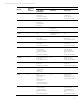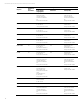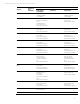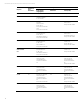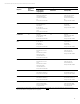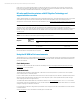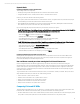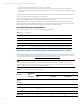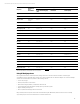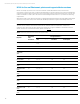HP UPD - HP Printers Supported in Citrix XenApp Server Environments
Technical white paper | HP printers supported in Citrix XenApp server environments
17
Dynamic Mode
Installing the HP UPD on clients in Dynamic Mode
The following scenarios are supported:
• Installing and using the HP UPD in Dynamic Mode on Citrix and Terminal Server clients
• Using the HP UPD as an auto-created printer in a Citrix or Terminal Services session
However, you need to be alerted to the following caveats:
• When a job is printed from within the Citrix or Terminal Services session, no Dynamic Mode UI is presented. The print job
will automatically print to the last printer that was selected on the client.
• If the UPD Dynamic Mode installation is new and no printing has been done before, UPD Dynamic Mode will default to
LPT1. If there is not a printer connected to LPT1, the print job will fail.
If you wish to change the physical printer where the job will be sent, there are two options:
• The HP UPD is installed on clients in Dynamic Mode, and the Citrix auto-create policy is configured so that the Citrix UPD is
the driver that is mapped to the HP UPD on the client. This is the recommended scenario.
The following steps can be performed from within a Citrix session:
– After selecting Print from within an application, select Preferences.
– When the Citrix UPD UI appears, select Local Driver.
– The UPD Dynamic Mode UI will be displayed. You can then select the desired printer.
– When the UPD print preferences UI is displayed, you may click Cancel.
• The HP UPD is installed as a driver on the Citrix or Terminal server and mapped to the Dynamic Mode UPD on the clients
You must perform the following steps prior to logging in to a Citrix session or published application:
– Open the Printers folder and select Dynamic Mode UPD printer.
– Right click the printer and select Printing Preferences.
– The UPD Dynamic Mode UI will be displayed. You can then select the desired printer.
– When the UPD print preferences UI is displayed, you may click Cancel.
Installing the HP UPD in Dynamic Mode on the Citrix server
Installing the HP UPD in Dynamic Mode on the Citrix server is not supported in a multi-user environment. Because the
Windows operating system limits a print queue to one port at a time, multiple users would compete for the single port
bound to the HP UPD queue if installed in Dynamic Mode.
Use a valid auto-created port when running the Citrix StressPrinters test
Citrix knowledge base article CTX109374 suggests that you use LPT1 as the printer port name when running the
StressPrinters test – this is also the default setting. However, using LPT1 will give erroneous results because the HP UPD
needs to make queries to the printer during the auto-creation process to obtain the printer’s configuration. If an invalid
printer port like LPT1 is selected, these queries will time out and fail with indications that include exceptionally long auto-
create times and/or test failure.
To get results that are accurate and reflect actual performance, use a valid auto-created port instead. These ports can be
easily identified because the port name has one of the following formats:
• client:<session #>::<printer name on client>>
• CLIENT\ \<session information>>#\ \<printer name on client>>
• Client\ \<session information>>#\ \<printer name on client>>
• CLIENT/<session information>>#/<printer name on client>>
• Client/<session information>>#/<printer name on client>>
Comparing Citrix and HP UPDs
The Citrix UPD for Presentation Server 4.0, 4.5, XenApp 5.0, or XenApp 6.0 works well for auto-created client printers and
for Windows XP or Windows Vista clients. However, you need to be alerted to the following caveats:
• The Citrix UPD cannot be used for auto-created network print share session printers that are connected at login by a Citrix
policy. UPD or model-specific print drivers must be installed on the Citrix server for any session printer.