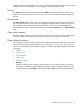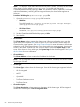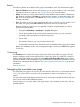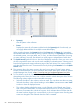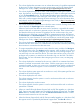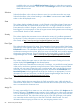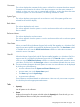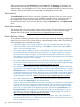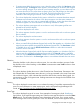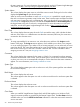HP Systems Insight Manager 7.2 Technical Reference Guide
available when you view the All HP Service Events collection or select the event search
criteria for service case status. Click the link in the Event Type column to view additional
details about an event.
Selection
Select the checkbox in this column to select an event. You can select more than one event.
Select the checkbox in the column heading or select Select "collection name" itself to
select or clear all displayed events.
State
This column displays whether the event is in the Cleared or Not Cleared state. Events start in
the Not Cleared state. A Cleared state means the user is no longer interested in this event.
Event states also include In Progress, which indicates that not all the data for the event has
been logged. You cannot remove or clear In Progress events. Pending state events are changed
to Not Cleared when the CMS is restarted.
Severity
This column displays the event status icon to indicate the severity of a problem represented
by the event. For more information on event severity types, see the HP Systems Insight Manager
User Guide, at http://www.hp.com/go/insightmanagement/sim/docs.
Event Type
This column displays the type of an event. Some examples of event types include: SNMP traps,
login failures, or the replicate agent settings tool. Select an event type from the list to view the
Event Details section. The information displayed varies depending on the event. If you cannot
see the entire event type in the column, place your cursor over this field, and a window appears
showing the entire event type. For more information abut event details, see the HP Systems
Insight Manager User Guide, at http://www.hp.com/go/insightmanagement/sim/docs.
System Name
This column displays the system name on which the event occurred. Clicking a link in this
column displays the System Page for the selected system.
When an event occurs that affects an entire rack or enclosure, it is possible for several systems
in that rack or enclosure to generate a trap for that event. These container traps are filtered
such that only one event is logged per rack or enclosure trap. Also, even though the source
of the trap is a server blade or management processor, HP SIM sets the Event Source and
Associated System for the logged event to the rack or enclosure, as appropriate. For more
information on racks and enclosures, see the HP Systems Insight Manager User Guide, at
http://www.hp.com/go/insightmanagement/sim/docs.
Event Time
This column displays the time stamp when the CMS received the event, which includes the
date and time. If the client is in a different time zone than the event time (CMS time), the event
time is converted to the client time zone.
Assign To
To assign responsibility for an event to a user, select the event, and then click Assign to at the
bottom of the page. The Assign to section appears, which enables you to select a new assignee
or use an existing assignee. If you select to use an existing assignee, you can select only one
user name from the list. This name does not have to be a user with privileges on the system
or a name that can be used to log in to the CMS. This field is free-form text. For more
information about assigning an event to a user, see Assigning events to users.
86 Screens and product layout