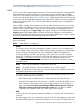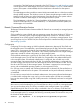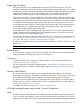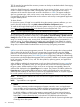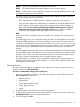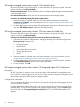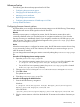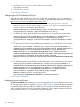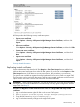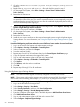HP Systems Insight Manager 7.2 Technical Reference Guide
3. Save the globalsettings.props and the web.xml files.
The updates are saved.
4. Close the web.xml file.
Security related information
Changing the HP SIM default SSL port
If the HP SIM Secure Sockets Layer (SSL) port conflicts with an application, you can change the
default port number. For a list of ports in use, see the HP Systems Insight Manager User Guide, at
http://www.hp.com/go/insightmanagement/sim/docs.
1. In the server.xml file (located in the %programfiles%\HP\Systems Insight
Manager\jboss\server\hpsim\deploy\jboss-web.deployer directory), change
the two occurrences of 50000 to the desired port.
maxSpareThreads=15 enableLookups=false redirectPort=50000
acceptCount=10 debug=0 connectionTimeout=60 000 />
2. For the first port entry, enter the following and replace 50000 with the port of your choice:
<Connector port=280 scheme=http protocol=HTTP/1.1 maxThreads=50
minSpareThreads=5 maxSpareThreads=15 enableLookups=false
acceptCount=10 debug=0 redirectPort=50000 connectionTimeout=60000
/>
3. For the second port entry, enter the following and replace 50000 with the port of your choice:
<Connector port=50000 scheme=https secure=true protocol=HTTP/1.1
SSLEnabled=true maxThreads=200 minSpareThreads=10 maxSpareThreads=25
enableLookups=false acceptCount=10 debug=5 clientAuth=false
URIEncoding=utf-8 useBodyEncodingForURI=true compression=on
compressableMimeType=text/html,text/xml,text/plain,text/javascript,text/css
keystoreFile=C:\Program Files\HP\Systems Insight
Manager\config\certstor\hp.keystore keystorePass=HaWDwrKZTrxUYOSBr1RW
/>
4. For the third port entry, enter the following text and replace 50000 with the port of your choice:
Connector port=50000 scheme=https secure=true protocol=HTTP/1.1
SSLEnabled=true maxThreads=200 minSpareThreads=10 maxSpareThreads=25
enableLookups=false acceptCount=10 debug=5 clientAuth=false
URIEncoding=utf-8 useBodyEncodingForURI=true compression=on
keystoreFile=C:\Program Files\HP\Systems Insight
Manager\config\certst or\hp.keystore
keystorePass=pBHQs0Mty09f4kO6NVJz sslProtocol=TLS/>.
Security related information
Managing server certificates
The Server Certificate page enables you to view and manage the SSL server certificate of the CMS.
HP SIM supports two types of certificates; self-signed and CA-signed. While a self-signed certificate
is created by default during installation, enabling you to browse to HP SIM, both the self-signed
and CA-signed certificates can be created after installation. The CA-signed certificate requires an
internal certificate server or an external CA to sign the certificate.
58 Initial setup