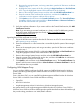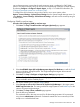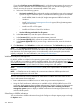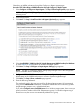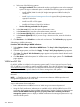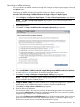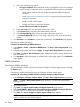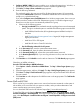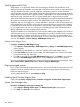HP Systems Insight Manager 7.2 Technical Reference Guide
Subscribing to WBEM indications
You can subscribe to WBEM indications through the Configure or Repair Agents pages or through
the Options menu.
Subscribing to WBEM indications through the Configure or Repair Agents pages
Procedure 309 Subscribing to WBEM indications through Configure or Repair Agents
1. Select Configure→Configure or Repair Agents. The Step 1: Select Target Systems page appears.
NOTE: The Step 1: Verify Target Systems page appears if you select the targets before
selecting a tool.
2. Select target systems.
3. Click Next. The Step 2: Install Providers and Agents (Optional) page appears.
4. Select Install WBEM / WMI Provider (HP Insight Management WBEM Provider) for Windows
to install WBEM or WMI providers on Windows managed systems.
5. Click Next. The Step 3: Configure or Repair Agents Settings page appears.
NOTE: The Step 3: Configure or Repair Settings page changes to show the configuration
options available with the installed plug-ins.
6. Configure WBEM / WMI. This section enables you to configure the target Linux, Windows, or
HP-UX system to send WBEM indications or events to Systems Insight Manager.
7. Click Next. The Step 4: Enter credentials page appears.
8. Enter the following credentials.
The credentials used in this step must work for all selected target systems. HP recommends
using domain administrator credentials. Credentials entered here are not saved by Systems
Insight Manager except to run a scheduled task later.
If you select Configure secure shell (SSH) access for a Windows target system, the account you
specify must be a member of the local Administrators group. For Windows targets using a
domain account, the account is automatically added to this group.
Manage communications Learn More links 457