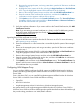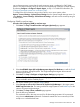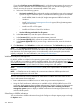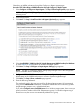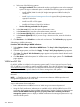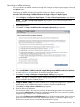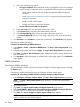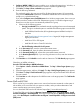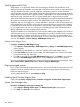HP Systems Insight Manager 7.2 Technical Reference Guide
3. Browse to the managed system, and using a text editor, open the HP SIM server certificate
created in step 1.
4. Highlight the entire contents of the file, including the Begin Certificate and End Certificate
lines. Copy the highlighted contents of the certificate file to the clipboard.
5. Return to the managed system browser and then select the HP SIM Certificate Data box.
6. Paste the contents of the certificate file into this box, and then click Add Cert. A
confirmation window appears with three links at the top.
7. Click Options, and scroll down to the Trusted Certificates section. The Trusted Certificates:
list appears with the server name and links to View Certificate and Remove Certificate for
the HP SIM certificate that was just added.
.
11. Verify the certificate information. If you want to add it to the Trusted Certificate List, click Add
Certificate to Trust List.
Note: If you are setting up a trusted certificate on a cluster, see the Troubleshooting section
of the HP Systems Insight Manager User Guide, at http://www.hp.com/go/
insightmanagement/sim/docs.
Importing the HP SIM certificate from a file
1. Export the HP SIM server certificate from the HP SIM server to a file. For more information,
see Exporting a server certificate.
2. Place the certificate file in a file location that is accessible by the file system of the managed
system.
3. Browse to the managed system, and using a text editor, open the HP SIM server certificate
created in step 1.
4. Highlight the entire contents of the file, including the Begin Certificate and End Certificate lines.
Copy the highlighted contents of the certificate file to the clipboard.
5. Return to the managed system browser and then select the HP SIM Certificate Data box.
6. Paste the contents of the certificate file into this box, and then click Add Cert. A confirmation
window appears with three links at the top.
7. Click Options, and scroll down to the Trusted Certificates section. The Trusted Certificates: list
appears with the server name and links to View Certificate and Remove Certificate for the HP
SIM certificate that was just added.
Configuring WMI Mapper Proxy
You can configure WBEM certificates for HP-UX systems and WBEM/WMI users for Windows
systems with HP Insight Management WBEM Providers for Windows Server 2003 or Windows
Server 2008.
From a Windows CMS, you can install HP Insight Management WBEM Providers for Windows
Server 2003 or Windows Server 2008 x64 Editions including:
• OpenSSH
• HP VCA for Windows
• Insight Management Advisor for Windows to Windows Managed systems
Any system that has a HP Insight Management WBEM Providers for Windows Server 2003 or
Windows Server 2008 x64 Editions WBEM providers profile identified have data collected through
this provider taking precedence over WMI/SNMP collection.
Manage communications Learn More links 451