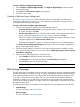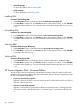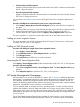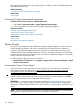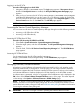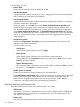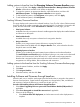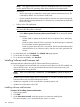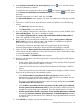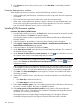HP Systems Insight Manager 7.2 Technical Reference Guide
12. Click Previous to return to the previous screen, or click Run Now to immediately install the
software.
Firmware deployment to switches
When deploying firmware to switches, verify that the following conditions are met:
• When updating HP switch firmware, switch devices and a single switch firmware component
are selected.
• The switch firmware image version matches the switch firmware boot image.
• Older switch components do not generate a log file. However, the switch update status can
be found by running the ProLiant Interconnect Switch Upgrade tool. This tool is installed as
part of an Install Software/Firmware Task to a switch device.
Installing ROM firmware updates
Procedure 302 Updating ROM firmware
1. From HP SIM, position your cursor in the Search field, and enter criteria for the specific models
to be ROM flashed. Click Search. The systems appear.
Searching for specific models is necessary because different models require different ROM
firmware updates.
2. Select the systems to be updated, or select the column header to select all systems.
3. Select Deploy→Deploy Drivers, Firmware and Agents→Install Software and Firmware. The
Install Software and Firmware page appears.
4. Select the systems to be updated, and then click Next.
5. Under Select Items to Install, select HP Version Control Repository Manager. The contents of
the selected repository appear.
6. Under Contents of selected version control repository, click the icon to drill down and view
the contents of the Version Control Repository that you selected.
NOTE: To expand the tree to display all contents, click the icon located in the upper-left
corner of the Contents of selected Version Control Repository section. Click the icon to
collapse the listings.
After navigating down in the repository, select the server, the operating system and the BIOS
to be updated. Scroll down the BIOS list, find the matching server type, and select the most
current BIOS versions. You can select additional items such as array firmware if applicable.
7. Click Next. The Select Install Options section appears. The items are installed in the order in
which they are listed.
8. (Optional) To reorder the items, select the item to reorder and perform one of the following
actions.
• Click Move Up to advance the item up.
• Click Move Down to move the item down.
9. Select Force install the agents if you are installing software that is older than or the same as
the version currently installed. This option is disabled by default.
10. Select Bring systems to full power before install to bring systems to full power before the
installation. If this option is not selected, the installation is attempted and might fail because
the system was not running at full power.
The targeted system must support Magic Pocket technology to be brought to full power.
If selected, the target systems are brought to full power before the install is selected.
420 Operations