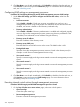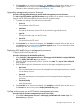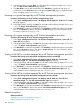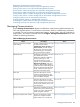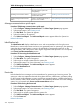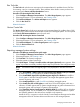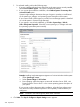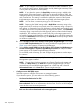HP Systems Insight Manager 7.2 Technical Reference Guide
f. For selected installs, perform the following steps:
i. If you are installing software that is earlier than or the same version currently installed,
select Force install the agents . This option is disabled by default.
ii. If you want to reboot after the installation, select Reboot systems if necessary after
successful install option.
Systems Insight Manager determines the type of agent or provider to install based
on the system type, subtype, and operating system description of the system.
If you want to install a 64-bit agent or provider, be sure the target system is identified
as a 64-bit system in Systems Insight Manager.
If your system is not correctly identified, go to Tools→System Page→Tools &
Links→Edit System Properties. Select the correct system type, or subtype and enter
the operating system description manually.
Example: Installing Insight Management Agents on a ProLiant Windows 64-bit system:
i. Select System type: server.
ii. Select System subtype 1: HP ProLiant.
iii. Enter operating system description as Microsoft Windows Server 2003, x64
Enterprise Edition Service Pack 1 or the correct operating system description of
your system.
If you want to configure the agents after installation, select the force reboot option.
This allows the newly installed component to be completely initialized before you
configure it.
NOTE: Installation with reboot typically takes about 8 minutes.
6. Click Next. The Step 3: Configure or Repair Settings section appears.
398 Operations