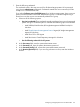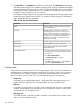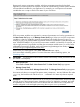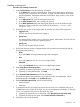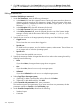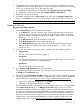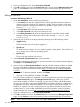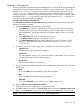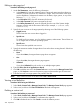HP Systems Insight Manager 7.2 Technical Reference Guide
Creating a remote tool
Procedure 237 Creating a remote tool
1. Under Tool Parameters, enter the following information:
a. In the Name field, enter the command name. Custom tool names must be at least one
character, and not more than 255 characters in length. The first character of the name
must be alphabetic. Subsequent characters can be letters, digits, spaces, or any of the
following: "-", ".", "(", ")" or "_".
b. In the Description field, enter the information for the tool.
c. In the Help comments field, enter comments for the tool.
d. In the Menu placement field, enter the full path (from the root of the Systems Insight
Manager console) and the file name of the tool (for example, c:\custom code\
romflash.bat).
2. Specify the user account on the target system by selecting one of the following options:
• Logged-in user
The tool uses the user account that is logged in.
• Special user
For UNIX and Linux systems, root; for Windows systems, Administrator. The tool does not
run on targets with an unknown operating system.
• Specific user
The tool uses the specified user account.
3. Specify the maximum number of targets that the tool can select when creating the task by
selecting from the following:
• None
If you select None, the target selection page does not appear.
• One
If you select One, the tool runs on only one target system.
• Unlimited
If you select Unlimited, the tool can run on multiple target systems.
4. Select Copy files to the target systems.
a. (Optional) To delete a specified file, select a file and click Delete.
b. (Optional) To add additional files, click Add.
5. In the Command with parameters field, enter parameters.
The interface supports nine parameters. If you enter more than nine parameters, the last
parameter appears as Zero(0) on the Task Results page.
6. Under Command output format, select from the following:
• Standard output
• X-Window
7. To prompt the user for input when they choose this tool to be run or scheduled, enter up to
10 labels that can be used to ask for input. You can use the substitution parameters %1 through
%10 in your command line to access the values they enter.
a. (Optional) To require the user to enter data, select Required (user must enter data).
b. (Optional) To mask the user input, select Private (masks the data with *).
8. Select if the tool can be scheduled.
Custom tools 375