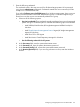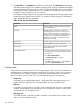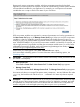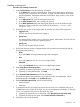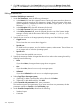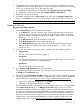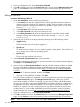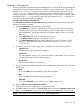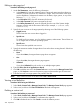HP Systems Insight Manager 7.2 Technical Reference Guide
Menu placement
To place custom tools in the following menu locations, use a string in the form
base|submenu|subsubmenu.
ExampleMenu level
Toolstop-level-menu
Tools|Custom Toolstop-level-menu|first-level-cascade
Tools|Custom Tools|My Toolstop-level-menu|first-level-cascade|second-level-cascade
For example, place a tool under Tools→Custom Tools, place an entry in the Menu placement field
such as Tools|CustomTools.
By default, if the Menu placement field is left blank, the tools are placed in Tools→Custom Tools.
Managing custom tools
Use the Manage Custom Tools page to view and manage custom tools created through the New
Custom Tool feature. The Manage Custom Tools page displays a table listing the custom tools and
information on each tool. The table includes:
• Selection column
• Name
• Description
• Command
• Run as user
• Automatic Event Handling
New
Use create a custom tool and open the Select the tool to create page.
Edit
Use to edit an existing custom tool. Select the tool, and then click Edit. The Edit Custom Tool Details
section appears. You can edit all fields and add or delete environment variables.
View tool definition
Use to display the XML code for the tool. This tool is not enabled if you select more than one tool.
Run Now/Schedule
Use to run the tool immediately or to schedule the tool to run (if the tool can be scheduled). If the
tool can be run, the schedule a task page appears. You can schedule when and how often the
tool runs.
For more information, see Scheduling a task or Running a scheduled task.
Delete
Use to delete a tool. Deleting a tool removes it from the Manage Custom Tools page and from the
system. If a tool is dependent on a task, an alert appears with the list of tasks associated with the
tool.
374 Operations