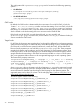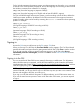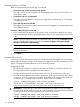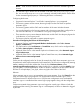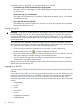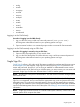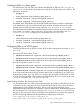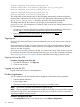HP Systems Insight Manager 7.2 Technical Reference Guide
If automatic sign-in is configured, you can manually sign in to HP SIM.
• If automatic sign-in fails, the manual sign-in page appears
This might occur if you are logged in to the operating system using an account that is not an
HP SIM account.
• If automatic sign-in is not attempted
This might occur if the browser is not properly configured for automatic sign-in, or the feature
is disabled in HP SIM.
• If you click Sign Out from HP SIM
This enables you to specify another user account to use if you are signed in to the operating
system with a different account.
Signing in using SSL
CAUTION: If you are not certain that the HP SIM system to which you are browsing to is actually
the HP SIM system you think it is, do not select either of the last two SSL options. You might give
your sign-in credentials to a rogue system disguised as your HP SIM system, or you might import
a certificate from a rogue system disguised as your HP SIM system and give your sign-in credentials
to that rogue system.
If your browser is not configured with the SSL system certificate of the HP SIM system, a security
alert regarding a certificate of untrusted origin might appear when first browsing to HP SIM using
SSL. If a security alert appears, perform one of the following procedures:
• Use the browser to import the certificate into your browser. View the certificate by
double-clicking the lock icon ( ), and then installing the certificate.
• Export the HP SIM system certificate to a file by first browsing from a local browser on the HP
SIM system, and then manually importing it into the remote browser.
• Sign in to the HP SIM system this time without a trusted certificate, but be sure to import the
certificate later. Your data is still encrypted.
After you have an SSL session established with HP SIM, all communications between the browser
and HP SIM are secure through SSL.
Logging in to the CLI
You can access the HP SIM CLI directly from the CMS or from any network client using SSH client
software.
On an HP-UX or Linux CMS, you can log in to the operating system as any valid HP SIM user and
use the CLI. Not all CLI functionality is available to all users; some functions are only available to
users with administrative rights or operator rights on the CMS. On a Windows CMS, some
commands require that the user be a member of the local Administrators group. These commands
include:
• mxagentconfig
• mxauth
• mxcert
• mxcollection
• mxexec
• mxglobalprotocolsettings
• mxglobalsettings
36 Initial setup