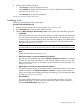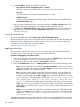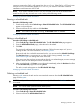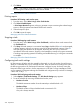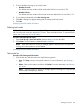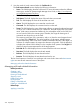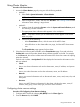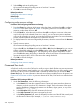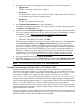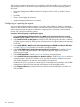HP Systems Insight Manager 7.2 Technical Reference Guide
same time zone as the CMS, it will appear from 8 a.m. to 5 p.m. If the CMS is in EST and a user
accesses it in PST, the time filter appears as 5 a.m. to 2 p.m. instead. Time filters created at
installation use the time zone of the CMS.
NOTE: If you want to schedule a task to run once a month on the 31st of the month and the
month has only 30 days, the task runs on the 1st day of the following month.
Managing with tasks related information
Running a scheduled task
Procedure 224 Running a task
1. From the tool menus, select Tasks & Logs→View All Scheduled Tasks. The All Scheduled Tasks
appear in the workspace.
2. Select a task from the list, and then click Run Now.
NOTE: If an instance of the task is running, the Run Now button is disabled.
Managing with tasks related information
Editing a scheduled task
Procedure 225 Editing a scheduled task
1. Select Tasks & Logs→View All Scheduled Tasks. The All Scheduled Tasks page appears.
2. From the All Scheduled Tasks page, select the task to be edited.
3. Click Edit.
The previously configured task information appears. Follow the same steps as if you are
creating the task. For more information, see Creating a task.
Because the task has a schedule associated with it, you must access the Schedule Task Page.
The Run Now button is not present (as it is when a task is being created). Users with
administrative rights can change the owner of the task.
If the new owner does not have access rights to the tool or to selected targets, an error message
appears when the user attempts to edit or save the task.
4. After you edit the task, click Done, or to run the task immediately, select the Run Now checkbox
on the Schedule Task page before clicking Done.
This task is saved and appears on the All Schedule Task Page.
Managing with tasks related information
Deleting a scheduled task
Deleting a task removes the task and its associated task instances from the All Scheduled Tasks
page and the system.
CAUTION: If you delete a task, the task is permanently deleted from the database and cannot
be restored.
NOTE: You cannot delete system delivered (default) tasks.
Procedure 226 Deleting task instances
1. Select Tasks & Logs→View All Scheduled Tasks.
2. Select a task from the All Scheduled Tasks list.
Managing with tasks 343