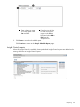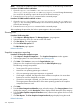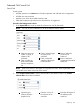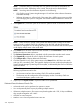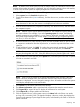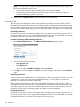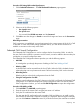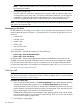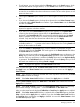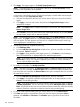HP Systems Insight Manager 7.2 Technical Reference Guide
3. Click Apply. The targets appear in the Verify Target Systems page.
NOTE: If selected targets are not compatible with the tool, the Tool Launch OK? column
provides a brief explanation of the problem.
To remove a target, select Remove Targets.
A sub-window opens below the row of buttons that displays a smaller table with the targets
currently chosen on the Target Selection Page.
a. Select the checkboxes for the items you want to remove from your current list of chosen
targets.
b. Click Apply to close the sub-window and redraw the Target Selection Page with the
updated list of targets.
NOTE: The Apply button is enabled when there is at least one item selected from the
Remove Targets table.
c. Select Cancel if you choose not to remove any of the target selections. If you select Cancel,
the sub-window closes, and no items are removed.
NOTE: If the tool targets systems, any Filter selected is a single Event Collection. If the tool
targets events, the Target selected is a single Event Collection. When these cases arise, a table
does not appear. The item appears as a static text or a hyperlink following the same logic
when displaying the selected item in a table.
4. To filter target selections, complete the following.
a. Click Add Event Filter.
b. From the Add filters by selecting from dropdown box, select an event filter. If no filters
are selected, Cancel is enabled.
c. Click Apply to apply the filter to the target systems (or, click Cancel to cancel adding a
filter). The selected filter is displayed below the selected target systems.
NOTE: If the target selections are events instead of systems, the button changes to Add
System Filter, and you can select from different system collections. Unlike event filters,
you can select multiple system filters.
5. To modify an event filter, click Modify Event Filter.
NOTE: If the filters are systems, the Add System Filters and Remove Filters buttons appear.
If there is only one event filter, the Remove Filters button removes the single event filter. If you
have more than one event filter, the Remove Filters button opens a subpane that you can select
the event filters to remove.
a. From the Add filters by selecting from dropdown box, select an event filter.
b. Click Apply to change the event filter and apply the filter to the target systems, or click
Cancel to cancel editing the filter.
NOTE: If the target selections are events instead of systems, the button does not change
to Modify System Filter. You have the option to select either Add System Filters or Remove
Filters. It is possible to have one or more system and event combination collections already
selected. If there are combination collections selected, they provide filtering.
6. To remove a filter, select the filter(s) that you want to remove, and click Remove Filters.
7. Click Next and specify tool parameters. If the tool does not require parameters, Next is
replaced with Schedule and Run Now. The Schedule option is present if the tool can be
scheduled.
340 Operations