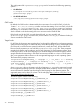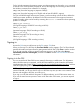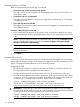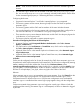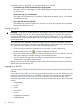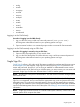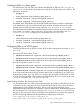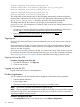HP Systems Insight Manager 7.2 Technical Reference Guide
Manually signing in to HP SIM
There are several reasons to manually sign in to HP SIM.
• If automatic sign-in fails, the sign-in page appears
This might occur if the user is logged in to the operating system using an account that is not
an HP SIM account.
• If automatic sign-in is not attempted
This might occur if the browser is not properly configured for automatic sign-in, or the feature
is disabled in HP SIM.
• If you click Sign Out from HP SIM
This enables you to specify another user account if you are logged in to the operating system
with a different account.
Procedure 7 Manually sign in to HP SIM
1. Open a supported web browser on any network client, and enter the address for the sign-in
page by navigating to http://hostname:280/, where hostname is the host name of the
CMS.
NOTE: If you are signing in directly on a Windows CMS, you can use the HP SIM desktop
icon to access the sign-in page, or you can select Start→Programs→HP Systems Insight
Manager→HP Systems Insight Manager.
2. Enter your user name, password, domain, and time zone if requested.
NOTE: If the browser can determine its time zone with certainty, then the Time zone selection
field does not appear.
3. Click Sign-in.
Automatically signing in
You can sign in to HP SIM using the same account with which you are logged in on your desktop,
bypassing the HP SIM sign-in page. If user groups are configured for HP SIM, membership in these
groups is accepted and treated the same as if you manually signed in.
Configuring the CMS
• HP SIM must be running on a Windows CMS that is a member of a Windows domain. The
browsing system must be a member of the same domain.
• The HP SIM service account must be a domain account; local accounts can not be used.
• The CMS must be registered with an SPN in the domain, which requires a domain administrator
to configure. From any system that is a member of the domain, the domain administrator can
run the setspn.exe utility from the Windows Support Tools. For example:
setspn -a HTTP/<cms_fqdn> <sim_service_account>
Where HTTP is in all capital letters, <cms_fqdn> is the FQDN of the CMS, and
<sim_service_account> is the domain account under which HP SIM service runs.
IMPORTANT: Automatic sign-in fails if the SPN registered more than once. If you change
the name of the HP SIM service account, you must first delete the SPN associated with the old
service account name, and then register the new service account name:
setspn –d HTTP/<cms_fqdn> <old_sim_service_account>
setspn –a HTTP/<cms_fqdn> <new_sim_service_account>
34 Initial setup