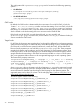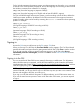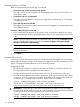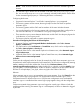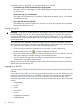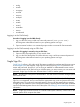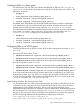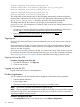HP Systems Insight Manager 7.2 Technical Reference Guide
For the Windows target and execution systems, use these properties to choose the chcp command
to execute in the SSH command prompt shell, to force the language and encoding to set to execute
the Windows command line command. For example:
chcp 932 (forces the language to Japanese Shift-JIS)
chcp 437 (forces the language to US English with at least ISO-8859-1 support)
For Linux and HP-UX target and execution systems, use the encoding with the locale to define the
LANG environment variable to be defined in the SSH environment on the target and execution
systems. Example values can be found by executing the locale -a command on these operating
systems. For example:
LANG=en_US.iso88591
(US English language, ISO-8859-1 encoding on HP-UX)
LANG=ja_JP.SJIS
(Japanese language, Shift-JIS encoding on HP-UX)
LANG=ja_JP.eucjp
(Japanese language, EUC-JP encoding on Linux)
LANG=en_US.utf8
(US English language, UTF-8 encoding on Linux)
Signing in
Access the GUI using a web browser or the CLI using a SSH client.
When you first sign in to HP SIM, the First Time Wizard window appears. The First Time Wizard
provides information and procedures for getting started with HP SIM. Click Close to exit the window.
If you do not want this window to appear each time you sign in to HP SIM, select Do not
automatically show this wizard again, and then click Close. See the First Time Wizard for more
information.
Signing in to the GUI
You can access the HP SIM GUI from any network client using a web browser. For information
about which browsers are supported, see the HP SIM installation guides located at HP Systems
Insight Manager User Guide, at http://www.hp.com/go/insightmanagement/sim/docs, and then
select the appropriate guide for your operating system.
NOTE: After accessing HP SIM, if you open additional windows in the same browser using the
same HP SIM URL, you do not need to sign in to HP SIM. Any time you start a new instance of the
browser and navigate to HP SIM, you must sign in.
If you sign in to HP SIM and then navigate to a different website, your HP SIM session times out.
If you use the same browser process to return to HP SIM within 20 minutes, you are not required
to sign in.
Signing in 33